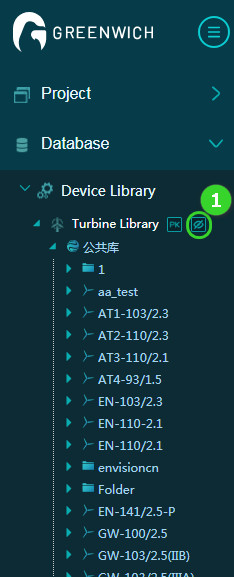Version 6.14.0
Greenwich v6.14.0 has been released on 22nd December, 2019.
The main update in this release is:
*Greenwich New Turbine Model Library
- With consideration of the influence of components and controls on turbine model load and power curve, the new turbine digital model divides the original turbine model into two layers, the turbine model series layer and the turbine model layer. The turbine model series layer contains the information of basic property, turbine model, and applicable tower of the series, while the turbine model layer contains the information of operation mode, component configuration, and foundation load. This clearly-structured division lays a solid foundation for data transmission and management from wind farm and turbine design to delivery.
- As for the interaction, the new turbine library solves the efficiency defect of turbine import. By associating power curve and noise curve through the newly added operation mode, hiding empty folders in turbine library hierarchy, restructuring the turbine PK and turbine model import functions, and other dozens of interaction points, the user experience is distinctly enhanced.
Acknowledgements:Special thanks to colleague who offered great support in our product development:
Christoph Xu, Yan Zhang, Pu zhang, Wenchao Zhao, Yongxin Qiu, Qian Huang
Shanchao Hu, Qiange Li, Tian Zhang
In the successive releases, we will bring up the following features on turbine & wind farm design and delivery:
- Support mixed layout of load and reliability prediction calculation (COPQ).
- Support customized tower selection according to wind farm terrain and wind condition.
- Support auto generation of new project characteristic sheet based on the control information.
Besides, this release also consists of these optimizations:
- Released the new mesoscale grid with application of 5000+ mast data and the CNN technology;
- Added the regular layout function in layout optimization, supporting the regular layout in flat areas and offshore wind farms;
- Distinguished the syntheses and sector-wise CFD calculation to improve efficiency and diminish calculation resource waste.
Product Details(User Manual & Videos)
Introduction of the New Turbine Digital Model
- Turbine model series: Aligning with the turbine model naming regulation of the company, this layer contains the turbine model series information of basic property, turbine model, and applicable tower.
1. Naming regulation: <manufacturer> + <rotor diameter> + <turbine model serial No.> + <vave> + <TI level> + <platform>
2. Turbine model and applicable tower:
2.1 Turbine model: A turbine model series might contain multiple turbine models. Refer to the next section for more information.
2.2 Applicable tower: The tower parameters applicable to the turbine model series.
3. Basic property: Record the key information as manufacturer, platform, rated power, etc. and design wind conditions.
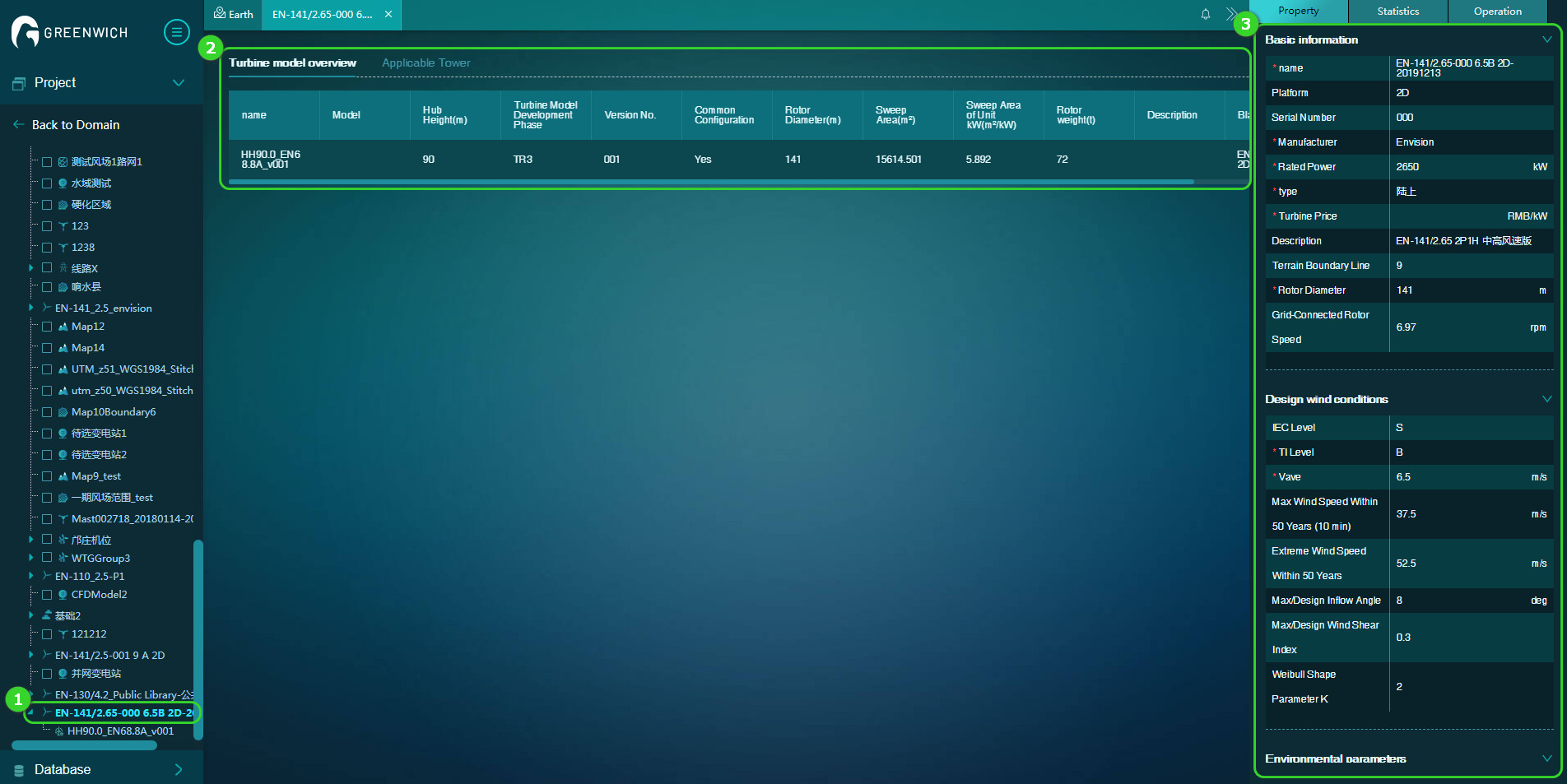
- Turbine model: The turbine model is defined by different hub heights and blade brand and type. This layer contains the turbine model information of basic information, operation mode, component configuration, and foundation load.
1. Naming regulation: <hub height> + <blade manufacturer> + <blade length> + <blade version> + <version No.>
2. Operation mode: It represents a specific control strategy. In this layer, you can manage the versions, record configuration parameters as serration, and check and compare the difference of power curve and noise curve in different modes at the same time by associating the power curve and noise curve parameters under this control strategy.
3. Component configuration and foundation load:
3.1 Component configuration: It is applied to record the key component information under the turbine model. The component parameters consisted here not only support the unit project calculation, but also are applicable in the load and reliability prediction calculation to be released later.
4. Basic information: It mainly consists of the development status of turbine model, common turbine model configuration, hub height, and information relevant to blade.
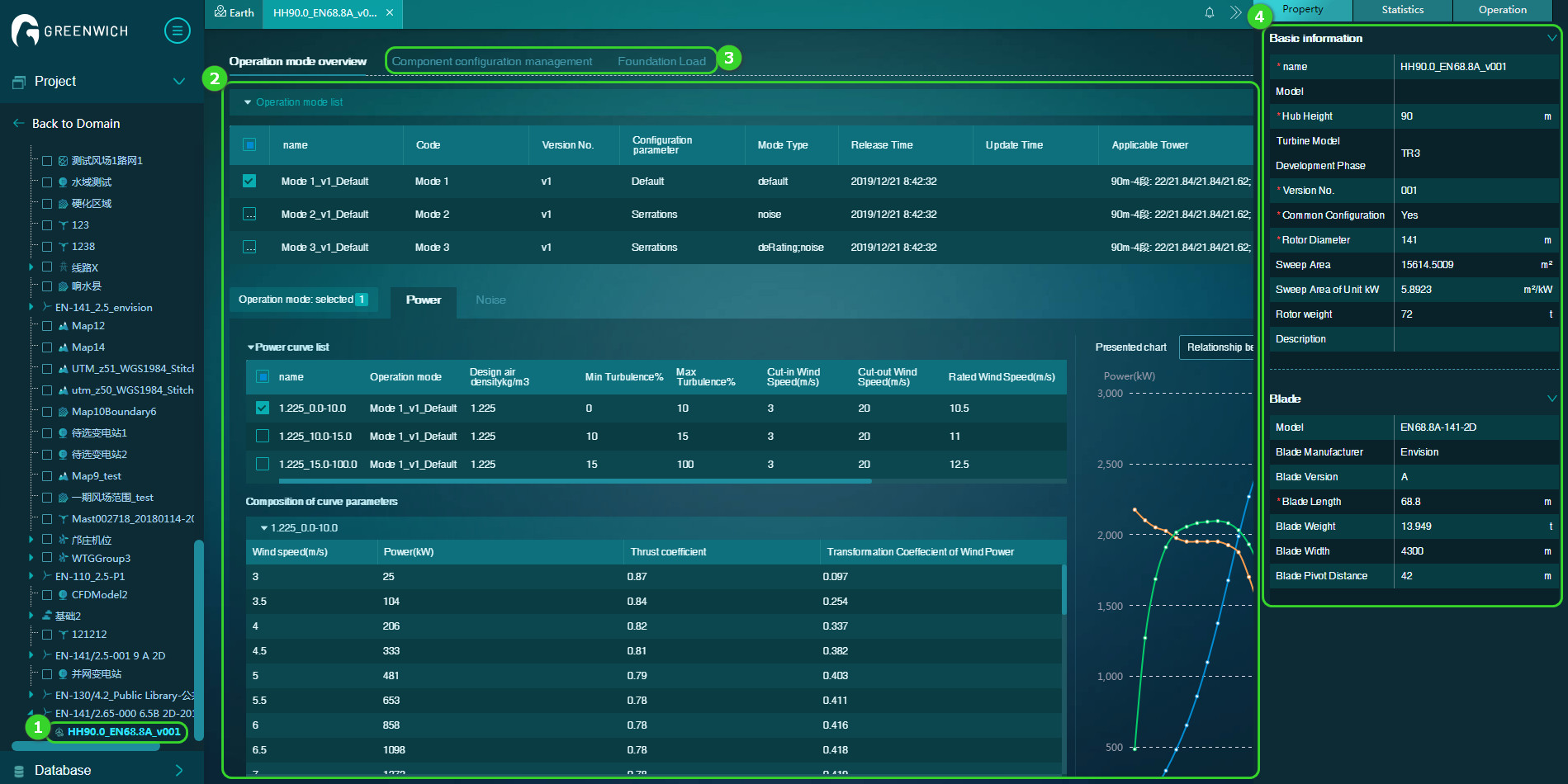
Product Functions
1. Importing a Turbine Model
1.1 Import entrance: Click the project name and click the Import Turbine icon at the left bottom of the navigation pane to open the turbine model import page.
1.2 Turbine model series search: Two search methods are provided, that is, fuzzy search in the hierarchy and filtration search.
1.3 Turbine model series table: Show the key features of the turbine model series which are in accordance to the search conditions. After you select a turbine model series, the turbine models under it are displayed in the table at the right side.
1.4 Import and batch import: Support the import of one turbine model or a batch of turbine models.
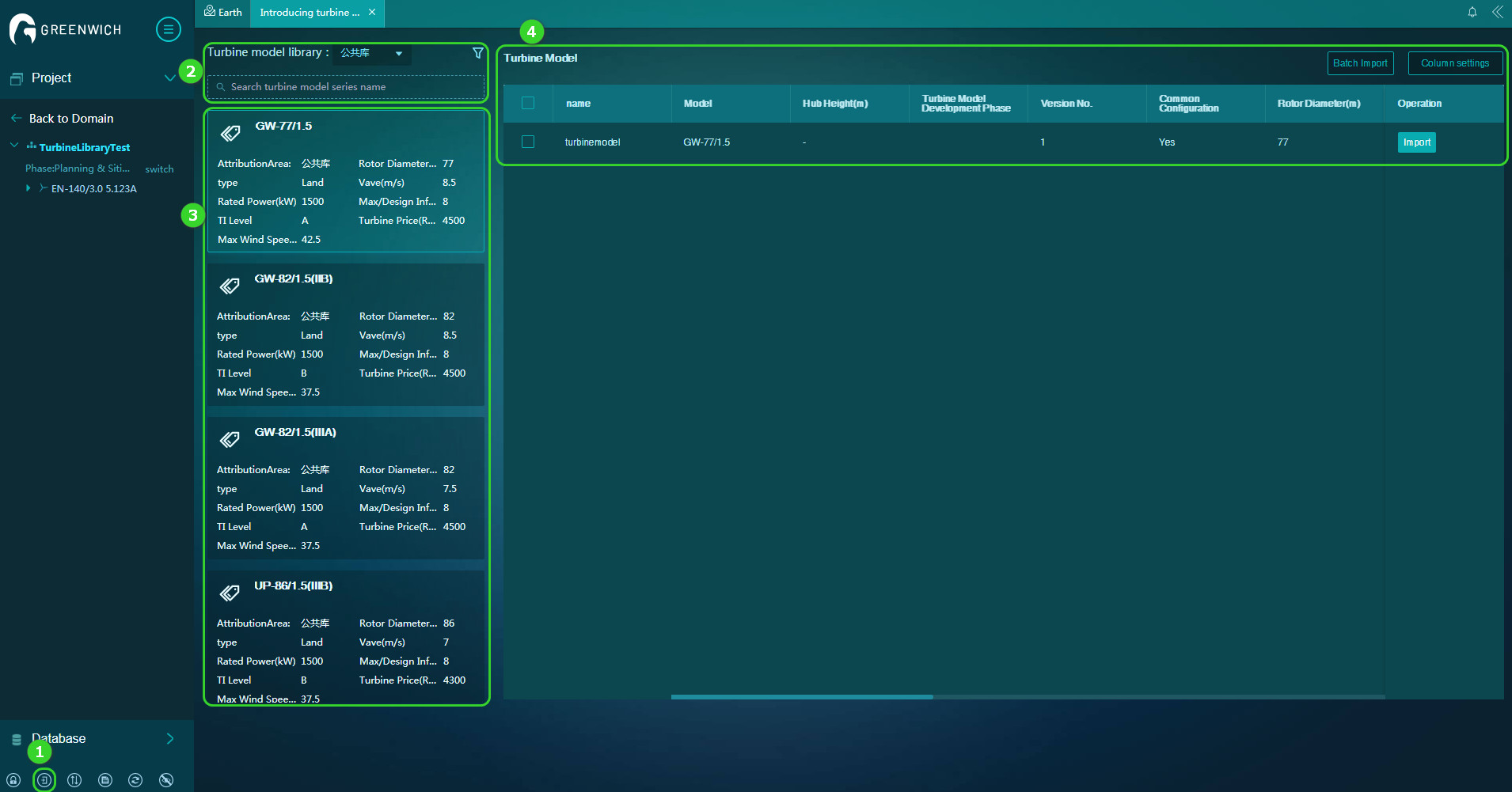
2. Turbine Model PK
2.1 PK Entrance: Choose Device Library > Turbine Library > PK icon to open the turbine model PK page.
2.2 Turbine model series search: Two search methods are provided, that is, fuzzy search in the hierarchy and filtration search.
2.3 Turbine model series table: Show the key features of the turbine model series which are in accordance to the search conditions. After you select a turbine model series, the turbine models under it are displayed in the table at the right side.
2.4 Addition and batch addition: Support the addition of one turbine model or a batch of turbine models.
2.5 PK result: Show the PK results of added turbine models.
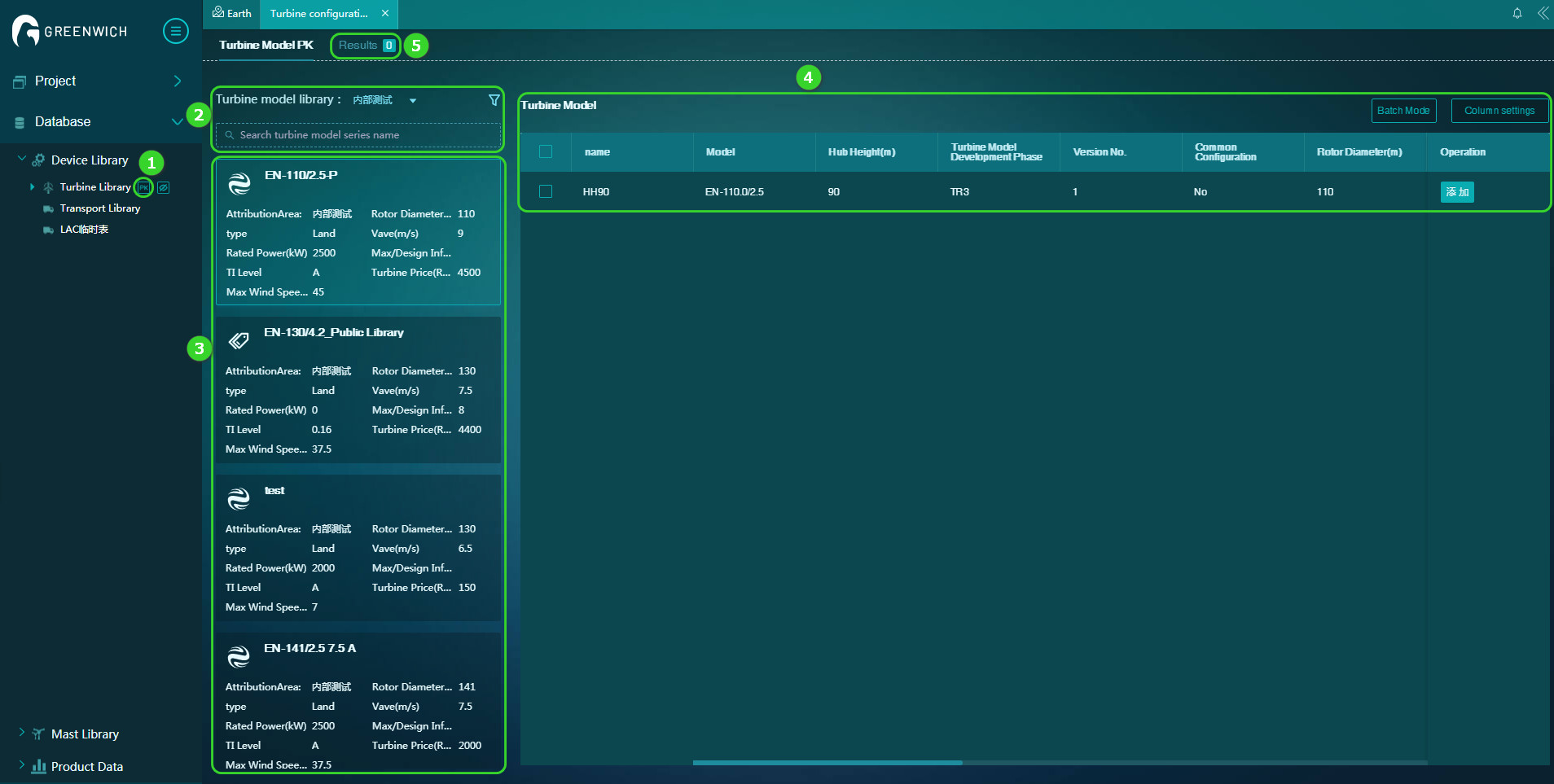
3. Hiding Empty Folder
3.1 Function entrance: Choose Device Library > Turbine Library > Hide empty folder icon to switch this function on.
3.2 Function introduction: After you switch this function on, the folders and domains without turbine model are hided from the hierarchy.