Merging Map
When the scope covered by the map is too limited to know about the terrain, you need to get more key topography knowledge around this map helping you better predict wind speed. The merging map function provided in Greenwich is able to merge the current map with the drawn map or public map library for topography information of larger scope.
- Click the map object to be merged in the project pane.
- Click the expand icon 《 at the right top of the interface. The operation pane opens.
- Click the Operation tab.
-
Select Merge Maps in the Operation Type drop-down menu.
Figure: Merge Maps Interface 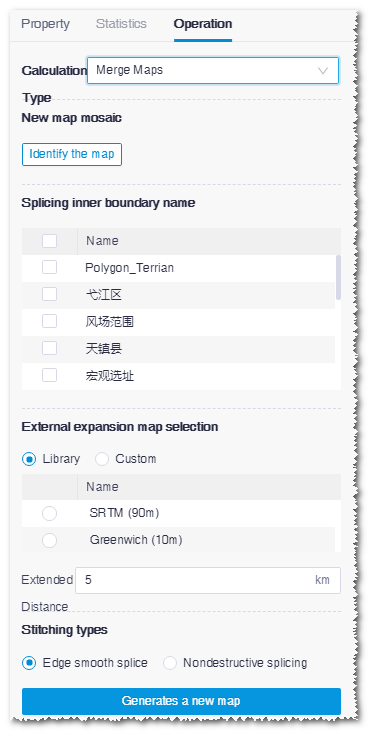
- Click the Identify the map button to identify the contour line of the selected map in GIS. A boundary object is generated in the project tree and it is displayed in the Splicing inner boundary name list.
-
Select the map(s) for inner-boundary merge in the Splicing inner boundary name list.
All the scopes in the project are listed, and you can select more than one.
-
Select a map in the External expansion map selection list.
All the maps in the project are listed, and you can select one as the background.
-
Select the stitching types.
- Edge smooth splice: The boundary of map is processed as smooth by differential treatment. This mode is typically applied on map used in CFD calculation.
- Nondestructive splicing: Map merging is done according to the actual topography and the boundary is rough. This mode is mainly applied in scenarios other than CFD calculation.
Note: Theoretically, whether the inner boundary is within the external map scope, the merging is applicable. However, in practical use, the edge smooth splice requires that the external map completely covers the inner boundary. For nondestructive splicing, the inner boundary is permitted to exceed the external map scope. - Click the Generates a new map button. This task is submitted.
- Choose Tools Library > Task List, and select Map Matching in the type list to check the task status.
- When the status show Done, click View Results to display the updated map scope after merging in GIS.
- Click Download to download the map after merging into the default directory of your browser.
