Checking Results
Before checking the results, ensure the calculation task is successfully submitted and calculation is completed.
- Click the project name in the project pane.
- Click the check box before the CFD model object.
Checking Calculation Result of Linear Model
After CFD model calculation with linear model, the corresponding wind resource map object is generated in the project.
-
Click the refresh icon
 in the operation button area. The newly
generated wind resource map appears in the project pane.
in the operation button area. The newly
generated wind resource map appears in the project pane.
- Click the check box before the wind resource map object and expand the Layer Edit > ResourceGrid panel.
-
Select the height, content, and sector.
Table 1. Wind Resource Map Name Description Height Height of the wind resource map. The default value is the hub height. To add height here, input more heights in the Control section of the CFD model calculation configuration pane. Content The following options are available in the content menu:
Terrain height: Terrain information of the project.
Wind speed: The predicted wind speed generated by Greenwich. It is the real wind speed.
Weibull A: A in the Weibull distribution.
Weibull K: K in the Weibull distribution.
WPD: wind power density.
Turbulence intensity: Real turbulence intensity after syntheses.
Inflow angle: the wind speed angle in CFD result.
Roughness
Air density
Wind shear
Slope
Sector Results displayed by sector. - Click the Display button to show the selected contents in GIS. The wind resource map can be exported by clicking the Import/Export icon in the operation button area.
Checking Calculation Result of CFDRans
After the CFD model calculation with CFDRans model, check the sector result in the Layer Edit panel.
- Select the CFD model object in the project pane.
- Expand the Layer Edit panel at the left top of GIS.
-
Select the height, content, and sector-wise to check the wind speed factor,
turbulence intensity, and other content at each height in the CFD
model.
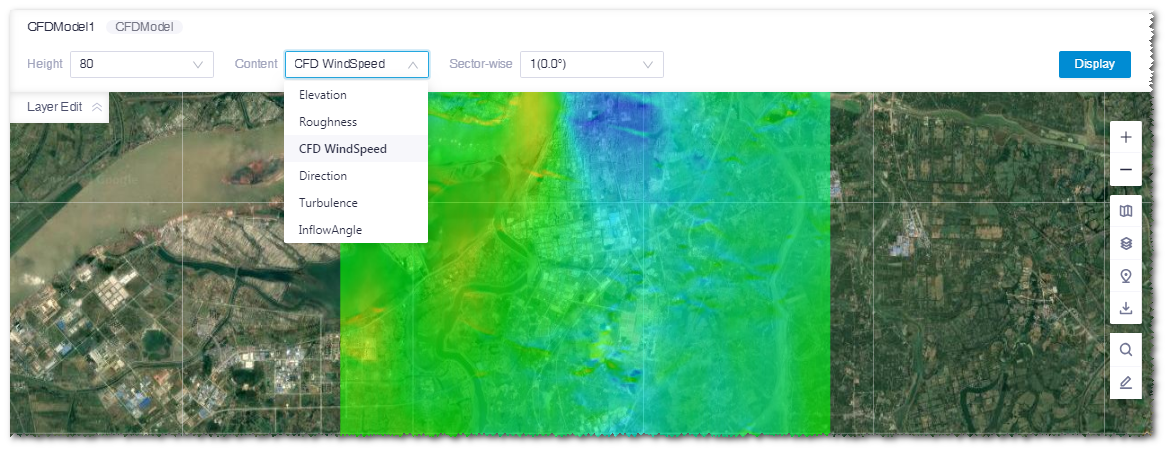
Table 2. CFD Model Result Name Description Height The height of calculation result. The seven heights saved in Greenwich are 30/50/70/80/90/100/140. Content Elevation: Terrain information of the project. Roughness: Roughness distribution of the project.
CFD WindSpeed: Distribution of wind speed in CFD calculation result. The wind speed displayed here is result from the CFD calculation, not the real wind speed.
Direction: Horizontal wind direction from the CFD calculation result.
Turbulence: Turbulence intensity from the CFD calculation result. The turbulence intensity displayed here is calculated from TKE and speed in CFD, not the real turbulence intensity .
Inflow angle: the wind speed angle in CFD result.
Sector-wise Sector information from the CFD result.
Checking Syntheses Calculation Result
After the CFD model calculation with the Syntheses calculation method, check the wind resource map in the Layer Edit panel. For details, refer to Checking Calculation Result of Linear Model.
