Editing and Drawing the Road Network
After you download the road network, you can edit it by adjusting the route and deleting the route and modify its properties. In addition, you can manually draw a road network and save it in the project.
- Click a road network object in the Project pane. It is displayed in GIS.
-
Expand the Layer Edit panel at the left top of
GIS.

-
Edit the route property.
- Click Edit Property.
- Click the Edit button.
- Click a route to be modified. The Edit Route Net window pops up.
-
Select road level and surface property, and input road width.
Note: If you need to edit more than one route, select the routes, and perform Step a to edit their properties. When any one of their property is the same, the corresponding value of the property is displayed. If their property is different, the value of the corresponding property is displayed as Multiple.
- (Optional) Click Clear to deselect all routes, and you can select the route again.
- Click Confirm to close the window.
- Click the Save button on the layer edit pane to save all changes.
-
Edit the route.
- Click Edit Line.
- Click the Edit button.
- Click a road to make it editable.
- Drag or add the control nodes to change the shape of road.
- (Optional) Click Delete road to delete the road under the editing status.
- (Optional) Click Revocation to cancel all changes.
- Click Save to save the changes.
-
In GIS, draw lines to add road network.
- Click a project name in the Project pane.
-
Click the draw and measure icon
 in
the toolbar menu.
in
the toolbar menu.
- Click Line.
- Draw lines in GIS. For details, refer to the section Drawing a Line.
-
Click the Save button. The following window
opens.
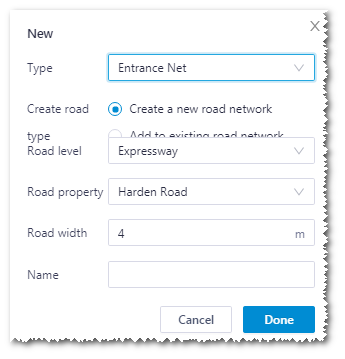
- Select type as Entrance Net.
-
Select the road creation type.
- Create a new road network: Create a new road network object in the project
- Add to existing road network: Add the created route to a existing road network, and you need to select the respective road network
- Select the road level and property and input the name.
- Click the Done button to complete the drawing.
