Adding a Budget Estimation Scheme
Two approaches are provided in this section: creating a new scheme and import an existing scheme.
Before you add a budget estimation scheme, create a project. Refer to Creating a Project for details.
- Click the project name.
-
Click the Import/Export button
 in the operation
button area at the bottom of navigation pane. The
Import/Export page opens.
in the operation
button area at the bottom of navigation pane. The
Import/Export page opens.
- On the Create tab, select Budget estimation in the menu. Two options are displayed: new and import.
Creating a Budget Estimation Scheme
-
Click the New radio button (default).
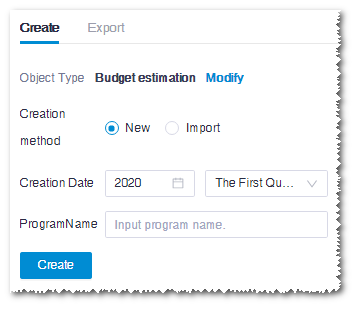
- Select the scheme compile date, including year and quarter.
- Input scheme name.
-
Click Create to create a new scheme in the project
pane.
Note: For the newly created budget estimation scheme, configure the parameters and calculation before checking result. Refer to the section Configuring Parameters and Calculation for more details.
Importing a Budget Estimation Scheme
-
Click the Import radio button.
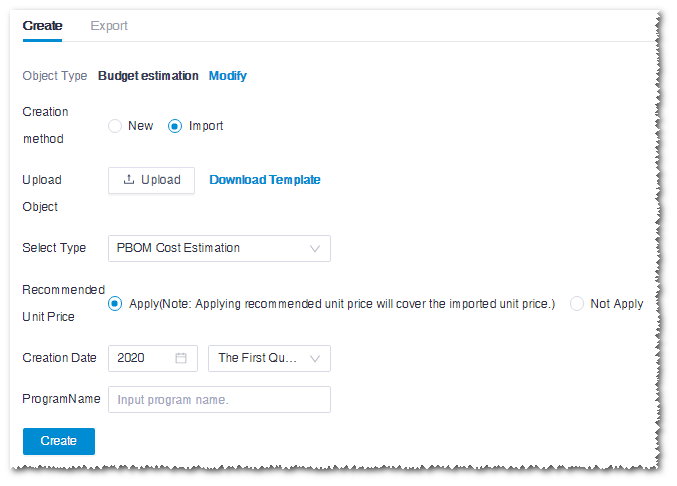
- Click the Upload button to import budget file. The file format should be .xls or .xlsx with budget-related parameters. If no such file is available, click Download Template to download the template, input the parameters in the file, and import this file into Greenwich.
- Select the type. One option is given, PBOM Cost Estimation.
- Select Apply or Not Apply the recommended unit price. The recommended unit price is acquired from the Greenwich unit price library. For details, refer to the section Product Data. If you select Apply, the price in the system will overwrite the one in your imported file.
- Select the compile time, including year and quarter, of this scheme.
- Input the scheme name.
-
Click Create. A new budget estimation scheme is
added in the project pane.
Note: For imported schemes, you can check the result directly. Refer to the section Checking Budget Estimation Result for details.
