Configuring for the Calculation
This section introduces how to configure parameters applied in route network major component transportation cost calculation.
Because the size of major component is influential in the route network major component transportation cost calculation, before configuring for the calculation, set up the turbine model and tower length of the wind farm. For details, refer to the section Configuring Turbine Property.
- Click the road network object under the project tree. For more information about how to draw and import road network, refer to the section Existing Road Network.
- Click the expand icon 《 at the right top of GIS to open the operation pane.
-
Click the Operation tab.
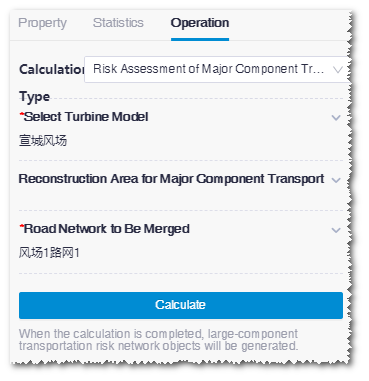
- Expand the Select Turbine Model area, select a wind farm, and click Done. The options in the list are all wind farms in the project, but only wind farms with configuration of turbine model and tower length can be selected.
-
Expand the Reconstruction Area for Major Component
area.
Note: If no construction area is there within the selected wind farm, skip Step 5-7.
-
Select reconstruction area(s).
Reconstruction area is classified into two categories:
- Data Base consists of the buildings and river system database of the system. Their costs are defined by default. If you want to modify the cost, click the check box of the corresponding database and modify its cost value.
- Custom Avoding Zone lists areas customized and
defined as protection zone, minerals, earthquake site, etc. For details,
refer to the section Drawing a Polygon.
The Type column shows the property of this area. To modify or input he value of Cost, click the check box of the area and input the value manually.
- Click Done to save all changes.
- Expand the Road Network to Be Merged area.
- Select road network. All the road network in the project are listed. The road network operated in this section is listed at the top and selected by default. Select other road network object(s) to merge them.
- (Optional) Click the drag the road network object (other than the one operated in this section) to change its order.
- Click Done to save all changes.
- Click Calculate to submit the routenet calculation task.
- Choose Tools Library > Task List.
- Select RouteNet Calculate in the task type list to check the task status. When the progress reaches 100%, the calculation is completed.
-
Click the project name in the project pane, and click the refresh button
 .
The newly generated route network object is displayed in the project
tree.
.
The newly generated route network object is displayed in the project
tree.
