Drawing a Polygon
Polygon drawing is widely used for wind farm boundary and avoiding scope definition. Open the drawing toolbar menu before drawing.
- Click Polygon in the drawing panel.
- Click three or more times on GIS to add points. The points you clicked forms the boundary of a polygon.
-
Double-click to finish drawing. The double-clicked point is taken as the end
point of polygon.
The starting point and end point are linked automatically. The polygon is drawn successfully.Click the polygon to show its area.
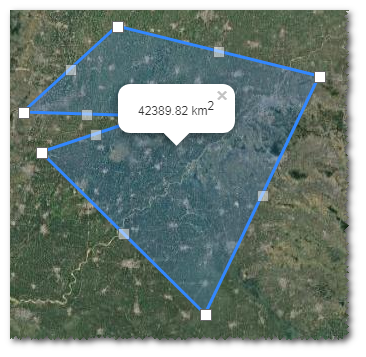
The points clicked is displayed as control nodes in GIS. Transparent
control nodes are added between every two control nodes. These control nodes are
used for changing the location and shape of polygon.
in GIS. Transparent
control nodes are added between every two control nodes. These control nodes are
used for changing the location and shape of polygon. - Drag the control nodes to change the location and shape of polygon.
- Select the project name in the project tree.
-
Click the Save icon to open the
New window.
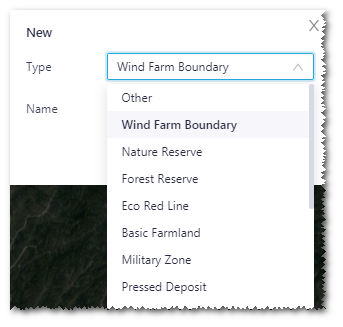
- Select type, and input a name for the polygon.
- Click the Done button to save the polygon.
Modifying an Existing Polygon
- Click the check box of the area object in the project pane.
- Click Layer Edit on GIS to expand the layer edit pane.
- Click the Edit tab.
-
Click the Edit button.
The polygon boundary becomes editable.
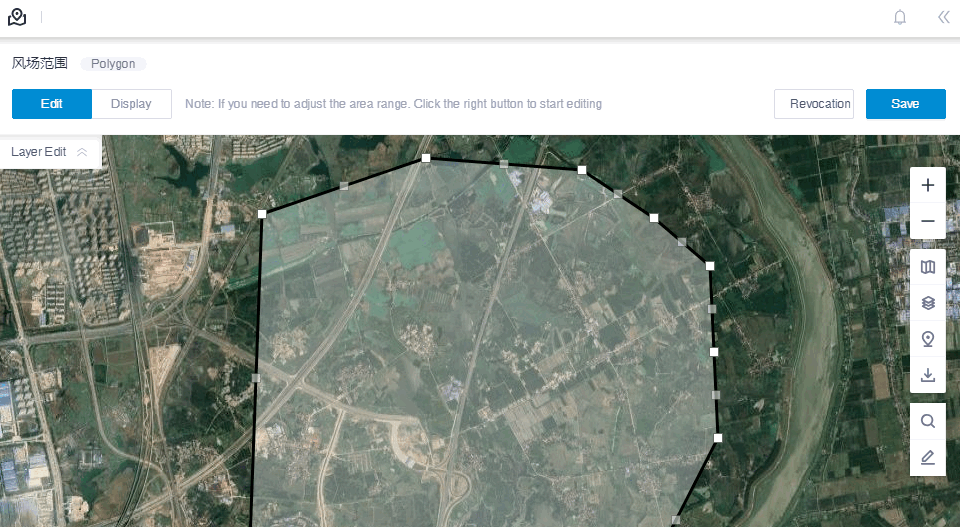
- Drag the control nodes to change the location and shape of polygon.
- Click the Save button to save the changes.
