Mast Monitor
Mast monitor is mainly applied to supervise mast operation condition and data quality, and identify mast error or other anomaly ahead of time. Currently, through email or FTP, the mast data are automatically captured in a regular frequency. After analysis, the data analysis result is sent to the email address specified by user.
Choose Mast Library > Mast Monitor. The Mast Monitor page opens.
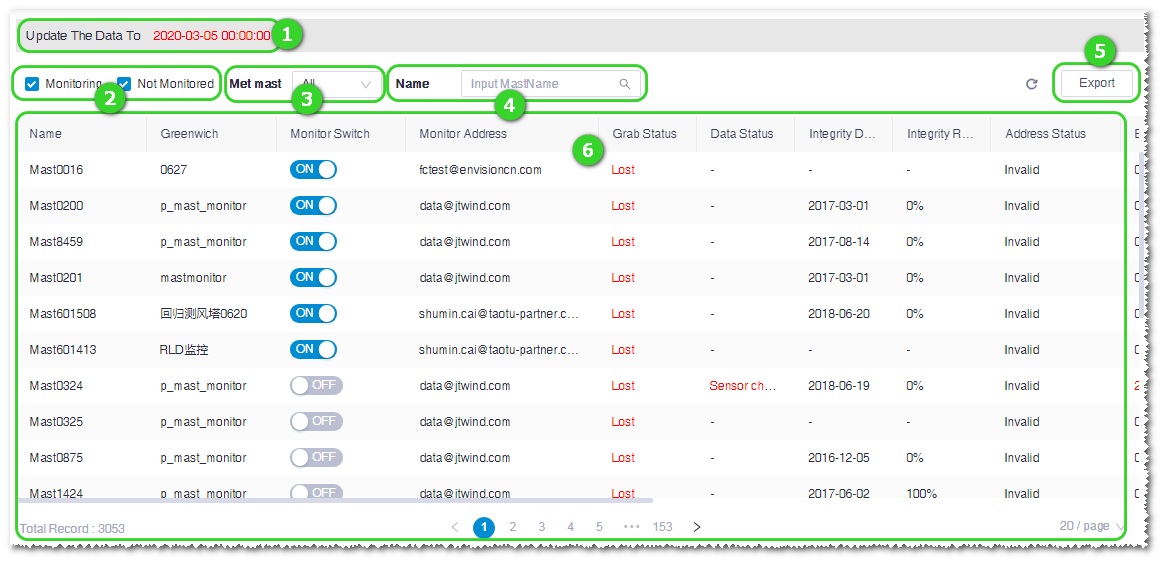
| No. | Name | Description |
|---|---|---|
| ① | Data update time | Show the latest update time of mast data. |
| ② | Mast monitor status selection | Filter the mast monitor status. |
| ③ | Mast property selection | Select All, Second Mast, or Not Second Mast. |
| ④ | Mast search | Input the mast name and click the search icon. The relevant masts are
listed in ⑥. Click the Reset button to restore the default display of all masts. |
| ⑤ | Export button | Click this button to export data in the table as an Excel file and download it into the default download directory of the browser. |
| ⑥ | Mast monitor table | Show all masts in the project, the relevant status, and data setup. Refer to Parameters in the Mast Monitor Table. |
The parameters in the mast monitor table are listed in the following table:
| Parameter Name | Description |
|---|---|
| Mast Name | Name of mast. |
| Project Name | Project name of the mast. |
| Monitor Switch | Turn on or off this switch to start or stop grabbing mast data from specified email. |
| Monitor Address | The email address or FTP server to grab mast data. Click the cell, select E-mail or FTP in the pop-up window, and set up the parameter as required. |
| Grab Status | The grab status of the previous day. When the status is abnormal, the word in the cell is displayed in red. |
| Data Status | Judge the status of grabbed data according to the data clean logic. |
| Integrity Date | The last date of successful grab up to now. |
| Address Connection State | Show the e-mail state of mast data. |
| Bad Data Days | Judge whether the data import is successful according to data completeness and validity. If the import in the previous day is normal, this value is 0. |
| Alarm Email On/Off | Select ON or OFF to determine whether to send alarm information to the alarm email address. |
| Alarm Email | Input the email address to receive alarm information. If there are more than one email addresses, separate them with semicolon. |
| Mast Password | For mast data file with password, you need to maintain the
password. Click the password icon |
| Second Mast | Specify whether the mast is second mast. No modification is permitted. |
| Log | Show the basic information of the individual mast and gather its daily status and grab data. No modification is permitted. |
| Maintenance Record | Click the edit icon to add the record of each maintenance. Multiple records are permitted. |
