Importing Data Files
- Click the WTG group object in the project tree.
-
Click the Data Matching button
 to open the
Data Matching page.
to open the
Data Matching page.
-
Click the Import Offline button. The data upload window
opens.
Figure: Offline Data Import Window 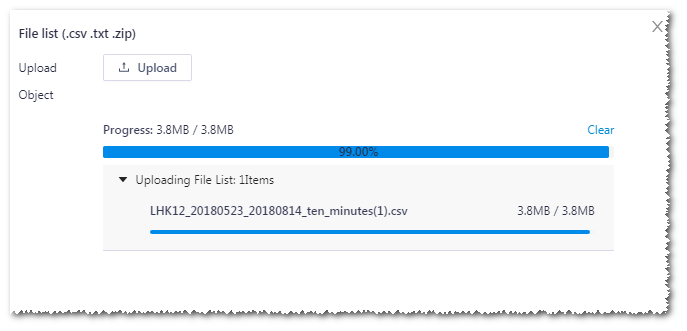
-
Click the Upload button to upload the local turbine
operation data, including ten-minute operation data, turbine state data, turbine
malfunction data, and turbine ticket data.
After a data file is uploaded, click the Upload button again to continue upload other data files.
Note: The allowed formats of data files are .csv, .txt, and .zip. - Click the Close button after the upload is completed.
-
Click in the field at the right side of the Import
Offline button to open the data file list.
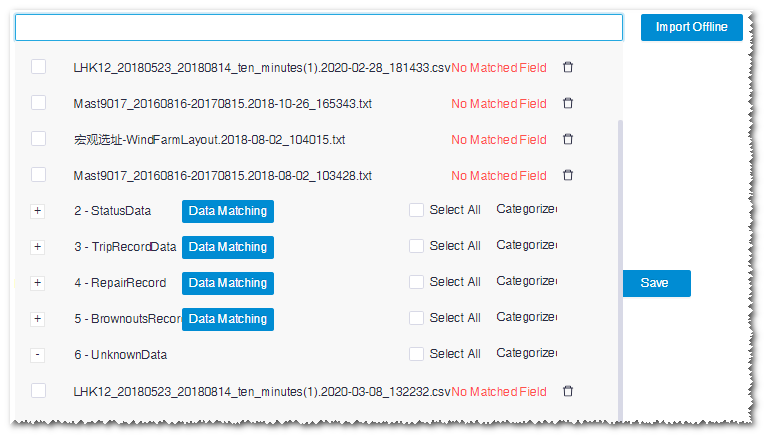
All uploaded data files are categorized in the list with their data matching status. You can click the delete icon
 to delete the
corresponding file.
to delete the
corresponding file.The newly uploaded data are listed in the UnknownData column.
- Click the check box before a data line to be matched, click Categorized to... in the UnknownData line, and select the data type in the drop-down menu list. Data type consists of operation data, status data, trip record data, repair record, and brownouts record.
