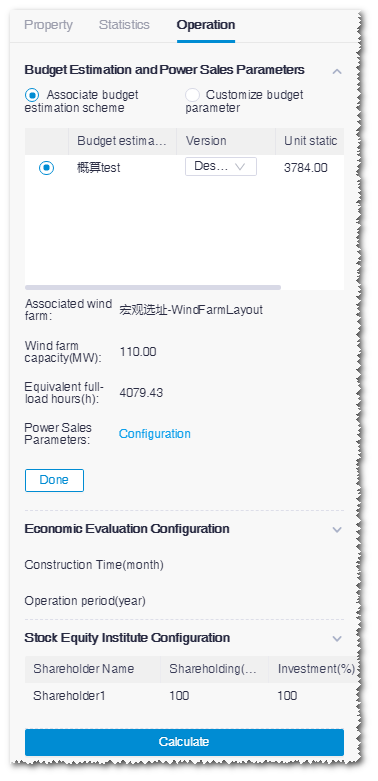Associating Budget Estimation Scheme
- Click the economic evaluation model in the project pane.
- Click the expand icon 《 to open the operation pane.
- Click the Operation tab.
Selecting a Budget Estimation Scheme
Configuring Electricity Price
- Click the Configuration button adjacent to Power Sales Parameters. The Power Sales Parameters window opens.
- Input Authorization year of electricity price. The default year is the current year.
- Select province, city, and count/district of the wind farm from the drop-down menu. The default selected options are location of the associated wind farm. If no associated wind farm is available. the default option is Chaoyang district in Beijing.
-
Configure users.
- For budget estimation scheme configured with wind farm layout scheme
which is associated with access station, the configuration of users
are relative to the existing access scheme. The access point, access
station, and users defined in the wind farm are imported
automatically and displayed in the user and price configuration
area.
- If there are more than one access stations for a wind farm, each access station is demonstrated in a tab with its access points listed.
- If there are more than one access points in an access station, the user and price configuration of each access point is displayed in the access station tab.
- For budget estimation scheme whose associated wind farm layout scheme is not configured with access station, you need to configure user and price manually. Under this condition, only one access point is displayed by default, and one grid and one corporate consumer can be configured as users. The steps to add users are demonstrated as follows:
- Select the user type. Two types are available: Electricity grid and Electricity consumption enterprise. As you select either one of them, it is displayed in the price configuration area below. By default, Electricity grid is selected.
-
(Optional) Input a name in the text box at the right side when you
select Electricity consumption enterprise.
The default name is Electricity consumption
enterprise.
Note: For budget estimation scheme with access station configuration, the default name is the corporate name in each access point.
- For budget estimation scheme configured with wind farm layout scheme
which is associated with access station, the configuration of users
are relative to the existing access scheme. The access point, access
station, and users defined in the wind farm are imported
automatically and displayed in the user and price configuration
area.
-
Configure electricity price for each user.
- Electricity gridGrid power price configuration consists of the configuration of on-grid power price without subsidy and power price subsidy configuration.
- On-grid power price without subsidy is acquired from the power price template of Greenwich, which is relevant to the authorization year, province, and city you defined. It would change if you modify the authorization year, province, or city, or you can modify it manually.
- By default, only one power price subsidy is added, that
is, state new energy subsidy. Select 0-5 from the
Price subsidy type drop-down
menu to add the corresponding number of subsidies into
the subsidy table, and configure the power price
subsidy, subsidy period, and postponed period.
The parameters of state new energy subsidy are acquired from the power price template of Greenwich, which is relevant to the authorization year, province, and city you defined. It would change if you modify the authorization year, province, or city, or you can modify it manually.
When you complete the configuration of on-grid power price and power price subsidy, the value of Benchmark wind power price is updated automatically. On the contrary, after you modify the value of Benchmark wind power price, the state new energy power price with subsidy is updated automatically.
The price parameters for grid consist of benchmark on-grid wind electricity price, electricity with new energy subsidy, postponed period of new energy subsidy, other subsidy price, and postponed period of other subsidy. Among them, benchmark on-grid wind electricity price and electricity with new energy subsidy are acquired from the Greenwich price template, and is related with authorization year, province, and city. If you modify authorization year, province, or city, benchmark on-grid wind electricity price and electricity with new energy subsidy are renewed accordingly.
- Electricity consumption enterprise
For budget estimation scheme configured with wind farm layout scheme, the period and electricity price of corporate consumer are acquired from the Greenwich price template. They are related with authorization year, province, and city, and editable. The method to manually configure period and price are introduced in the following steps, and they are applicable to modify period and price.
Note: By default, the number of power price subsidy is 0 for corporate consumer, and you need not configure the on-grid power price without subsidy and power price with new energy subsidy. For other operations of subsidy configuration, refer to the grid power price configuration.
- Input electricity price discount. The Electricity price discount option is selected by default, and can be deselected.
- Click the Configure Month Period to open the Month Definition window.
- Click Add month. Period1 is added.
- Click the text box adjacent to Period1. The available months are listed in the drop-down menu.
- Add month(s) to the period by selecting month(s). You can select more than one months, and the selected months must not be successive.
-
Repeat Step c-e to add more periods and select months for each of
them.
Note: In the drop-down menu of months for selection, the selected ones will not be seen.Note: The total number of selected months should be 12 without anyone missing.
- (Optional) If you want to delete a month, click the text box of the respective period and deselect it in the drop-down menu.
-
(Optional) Click the delete icon
 at the
right side of the period to delete the corresponding period.
at the
right side of the period to delete the corresponding period.
- Click the OK button to save the settings. Each period is displayed as a distribution bar with 24 hours.
-
Define the electricity price of each time segment. For details,
refer to the section Configure electricity price for time segments.
Note: On the distribution bar, both original purchased price and wind power price are displayed. If the Electricity price discount option is selected, only the original purchased price is editable. After edit, the wind power price is automatically renewed with the defined discount. If this option is deselected, both the original purchased price and wind power price are editable.
- Electricity grid
-
(Optional) Click the check box at the right top of the access point
configuration area, select another access point. The electricity price
settings of both grid and corporate consumer(s) of the selected access point
are copied into the current access point.

- Click the Next button. The Distributed ratio of power sales page opens.
-
Input the wind power sales ratio of each user. The values of wind power
production hours for sales and ratio of self-served power production ratio
(only for corporate consumers) are automatically calculated.
- The sum of wind power sales ratio of grid and corporate consumer(s) of an access point should be 100%.
- For grid, only one wind power sales ratio is to be set. For corporate consumers, the wind power sales ratio of each time segment in a period within a access point of a access station need to be defined.
- When the access station in the associated wind farm has been configured with load information or power production series, the corresponding wind power sales ratios are loaded automatically.
- (Optional) Click Reset to restore all parameters to the default values.
- Click the Done button to save all settings.
-
Click the Done button in the Budget
estimation and power sales parameters area to save all
settings.
Then, the following parameters are displayed in this area: unit
static investment, wind farm capacity, equivalent full-load hours, power
production hours for sales to corporate users, and power production hours
for sales to grid. Among them:
Power production hours for sales to corporate users = Sum of power sold to corporate consumers from all access points in all access stations (kWh) / Wind farm capacity (kW)
Power production hours for sales to grid = Sum of power sold to grids from all access points in all access stations (kWh) / Wind farm capacity (kW)
Configuring Economic Evaluation Parameters
- Expand the Economic Evaluation Configuration area and click the Configuration button. The Economic Evaluation Parameter Configuration window opens.
- Select the template as Onshore centralized model, Onshore distributed model, Offshore centralized model, Self-built onshore centralized model, Self-built onshore distributed model, Self-built offshore centralized model, or Self-built offshore in Vietnam. The values of economic evaluation parameters below are displayed according to the selected template and are editable.
-
Check and modify the parameters.
Three tabs are available for economic evaluation parameter setup:
Figure: Basic Parameter 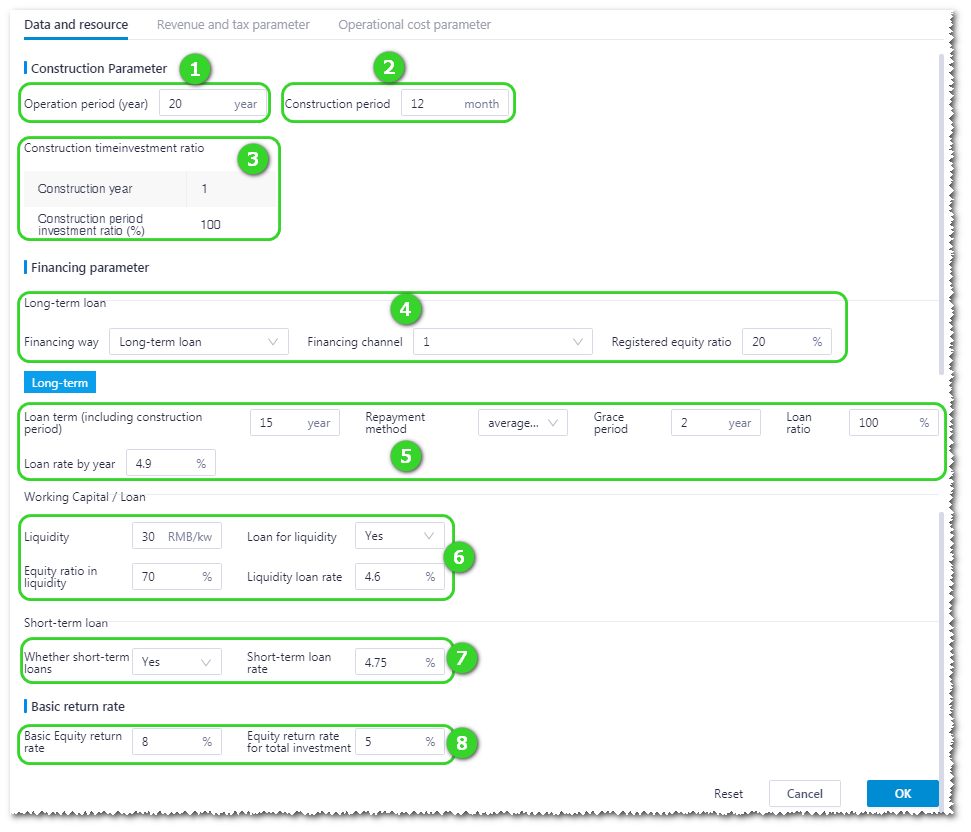
Table 1. Basic Parameter Introduction No. Name Description ① Operation period Set up wind farm operation period (in the unit of year) ② Construction period Set up wind farm construction period (in the unit of month) ③ Construction period investment ratio This is the percentage of investment distributed to each construction year. The sum of all ratios should be 100%. The number of Construction year is converted from months. If there are less than 12 months, it is taken as one year. If you modify the number of months in the construction period, the construction year is renewed accordingly.
④ Long-term loan settings Select financing channel: - Long-term loan: select financing channel and
registered equity ratio
- Select number of financing channels. According to the number you select, the corresponding number of Long-term loan parameter settings (⑤) are displayed below.
- Registered equity ratio: The percentage of equity to total investment.
- Financing lease: Set up loan term, repayment method, loan grace period, loan ratio, and loan rate by year
⑤ Long-term loan parameters Set up long-term loan parameters, such as loan term, repayment method, loan grace period, loan ratio, loan method, and loan rate by year. ⑥ Loan parameters of liquidity - Liquidity: The working capital spent on production of one kW power (Unit: RMB/kW).
- Loan for liquidity: If you select
Yes, fill in the following
two items:
- Equity ratio in liquidity: Percentage of equity in liquidity
- Liquidity loan rate: Loan rate
If you select No, the two items above will not appear.
⑦ Short-term parameters Set up short-term loan rate ⑧ Basic return rate - Basic equity return rate: The lowest acceptable equity return rate
- Equity return rate for total investment: The lowest acceptable total investment return rate
Figure: Revenue and Tax 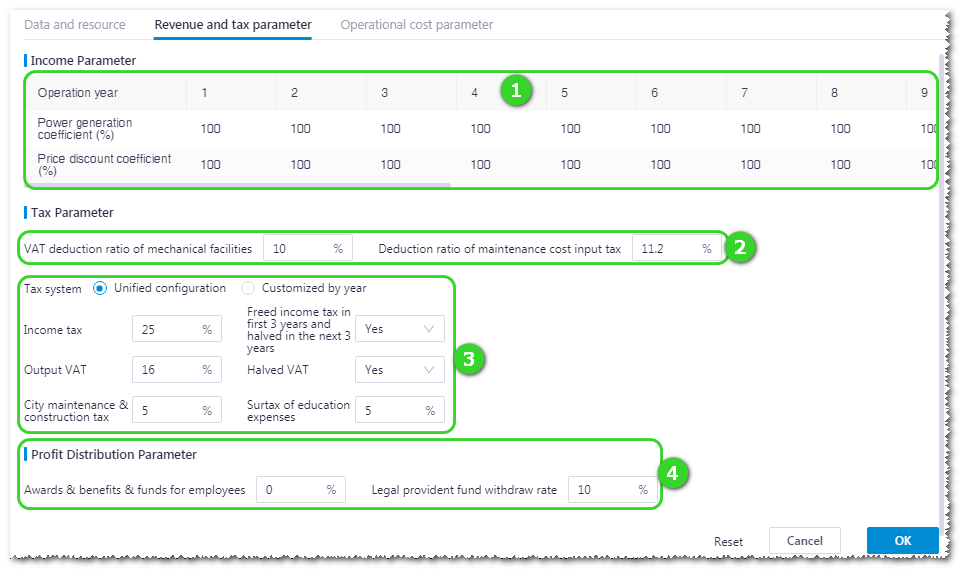
Table 2. Revenue and Tax Parameter Introduction No. Name Description ① Income parameter Set up power generation coefficient and electricity price discount coefficient for each year in the operation period.
- Power generation coefficient: During the operation period, the power production coefficient might not be able to achieve the full score 1 due to limited power production and turbine performance anomaly. You can adjust the value of each year according to wind farm conditions.
- Electricity price discount coefficient: Set up electricity price discount given by grid
② Tax discount Set up VAT deduction ratio of mechanical facilities and deduction ratio of maintenance cost input tax. ③ Tax items Two modes are available to set up tax items: Unified configuration and Customized by year. - Unified configuration:Set up a set of tax parameters for the whole operation period.
- Customized by year: Set up tax parameters for each year in operation period.
④ Profit distribution parameter Set up the ratio of awards, benefits, funds, and legal provident fund withdraw spent for employees. Figure: Operational Cost 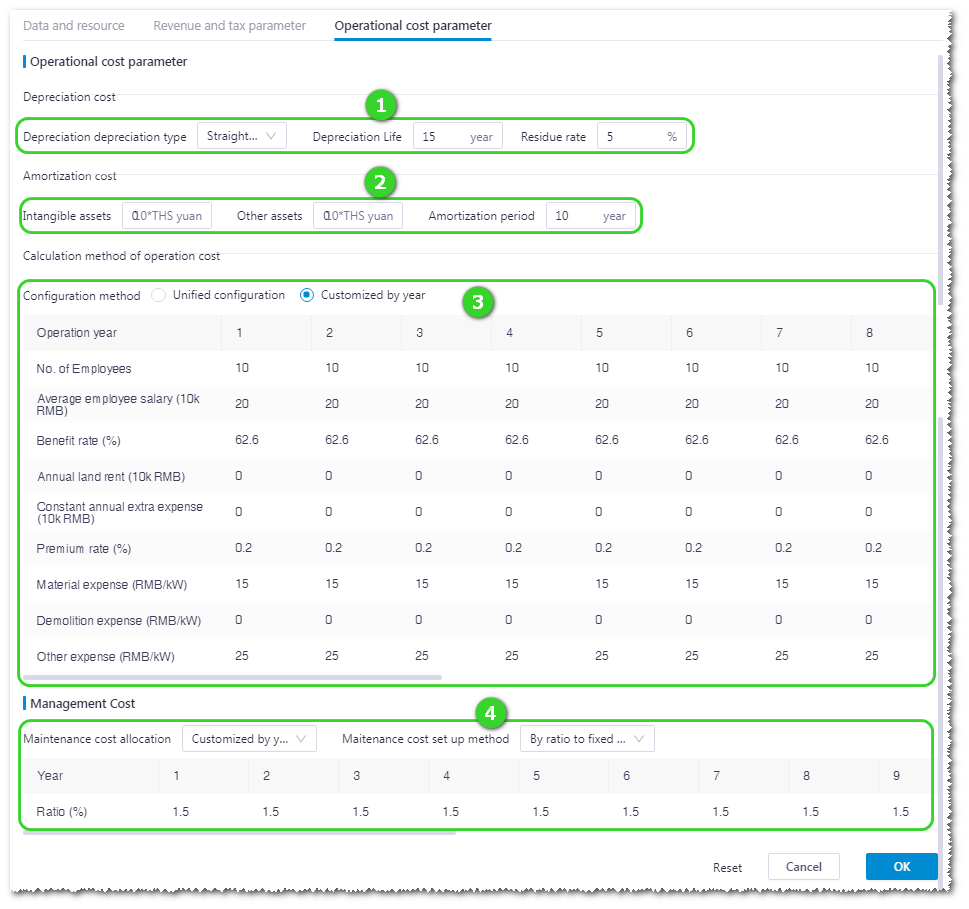
Table 3. Operational Cost Introduction No. Name Description ① Depreciation cost Define the depreciation method, time range, and residual ratio.
② Amortization cost Set up values for intangible assets and other assets, and define amortization period. ③ Operational cost calculation method Define cost in the operation period of a wind farm with either of the two methods: unified configuration and customized by year. - Select Unified configuration to define the number of employees and expenses for average salary, benefit rate, land rent, etc. for the whole operation period.
- Select Customized by year to define the number of employees and expenses for average salary, benefit rate, land rent, etc. for each year in the operation period.
④ Maintenance cost Set up the maintenance cost in each year of construction period and operation period.
- Cost allocation method: Two shortcut methods and
a customized allocation method are provided.
- Equal in each year: Set up the same maintenance cost value or ratio for every year. To input the maintenance cost value or ratio is determined by the selection of Maintenance cost set up method, and hereinafter the same.
- Increase every 5 years: Set up the maintenance cost value or ratio in the first year and define the change ratio each 5 years.
- Customized by year: Define the maintenance cost value or ratio of each year individually.
- Maintenance cost set up method: Select to display maintenance cost by ratio to fixed asset or by unit maintenance cost.
- Long-term loan: select financing channel and
registered equity ratio
- (Optional) Click Reset at the right bottom of the window to restore the default values of all parameters as in the template.
- Click OK to save all the settings after you finish the economic evaluation parameter setup.
- Click OK in the Economic evaluation configuration area of operation pane. All the settings are saved.