Configuring Parameters and Calculating
Perform access plan after configuration of grid-connected substation.
- Double-click the wind farm layout object in the project pane. The Overview page of this wind farm opens.
- Select a turbine model series. The selected turbine model series must be configured with the rated power and turbine price in its property pane. Refer to the section Checking Turbine Model Series Property for details.
- Configure the applicable tower parameters for the turbine model series. The mandatory tower parameters are the hub height and weight of each tower section. For details of configuring tower, refer to the section Configuring Applicable Tower.
- Configure the component group parameters and select a component group in the Overview page. The mandatory parameter for the component group is the output voltage level of generator. Refer to the section Configuring Component Group for details.
- Click the WTG group object in the project pane.
-
Click the expand icon 《 to open the operation pane.
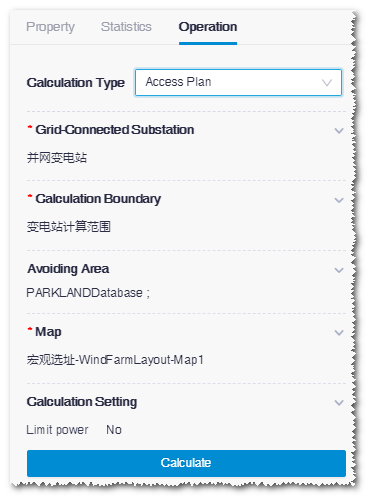
- Select Access Plan as calculation type.
-
Select substation as access station.
All accessible grid-connected substation objects in the project are listed, and their accessible capacity, accessible voltage, and electricity price are shown.
If you have set up electricity price in the substation configuration, the price value displayed here is the average value of all prices defined. For more information, refer to the section Configuring Electricity Price of Access Station. If the price has not been defined or if you need to modify it, click to edit the value.
Note: You can select more than on grid-connected substation. - Select the calculation scope. All the area objects defined as wind field in the project are listed in the menu.
-
Select avoid scope.
There are two sections for avoid scope selection: Database section with avoid areas saved in the system database and user import section listing all area objects other than wind field. You can set buffer in both two sections.Note: You can select more than one avoid scopes, or select none if there is not any.
- Select map. All maps in the project are listed.
- Select whether to limit power or not in the Calculation Setting area. When total capacity of turbines within the calculation scope are larger than the accessible capacity of substation and you want to access more turbine capacity, select Yes to limit the total power of turbines within the accessible capacity of substation.
- Click Calculate. The calculation task is submitted to the task list. Choose Tools Library > Task List to see the detail.
