Configuring Turbine Model Series
The turbine model series configuration consists of two modules, that is, turbine model overview and applicable tower configuration.
Double-click the turbine model series object in turbine library. The
corresponding configuration page opens.


Checking Turbine Model Overview
-
Check the turbine model(s) under the turbine model series on the
Turbine model overview tab.
Note: If the current turbine model series is newly created, no turbine model is available on this page. You need to add a turbine model series.
- Click Column settings at the right side of the page to open the parameter options.
- Select the desired parameters in the menu list to adjust the items in the table.
Configuring Applicable Tower
-
On the Applicable Tower tab, check the applicable
tower(s) of the turbine model series and the detailed parameters.
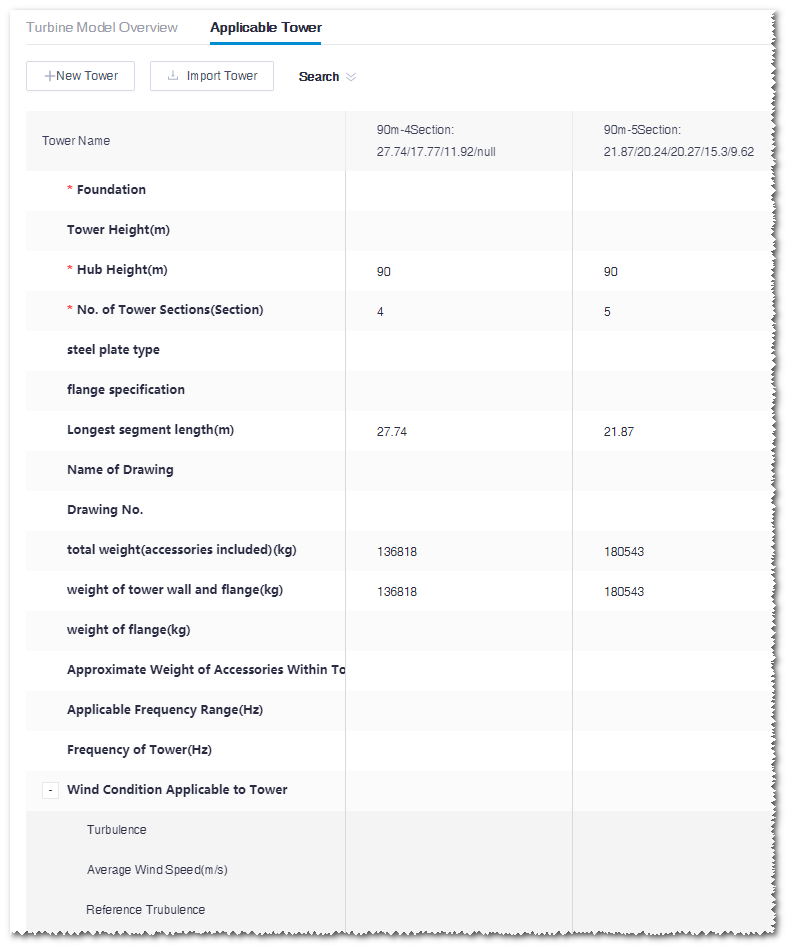
- Click Search to expand the search conditions.
-
Select hub height, No. of tower sections, and/or foundation form, and click
the Search button.
The towers are listed according to the search conditions.Note: If you set up the search conditions, when the search condition pane is collapsed, a red dot is displayed beside Search.
-
(Optional) Add a tower.
- Click the New Tower button to add a blank tower record in the tower list.
-
Select or input the tower parameters, including foundation form,
No. of tower sections, natural vibration period, flange, etc.
Note: Among these parameters, the foundation form, hub height, No. of tower sections, and the length and height of each section are mandatory.After the parameters are configured, the tower name is displayed automatically as <hub height-No. of sections: length of each section>.
- Click the Save button to save the tower configurations.
-
(Optional) Import a tower.
- Click the Import Tower button.
- Click Download template in the pop-up Import Tower window. The tower template file is downloaded to the default download directory of the browser.
- Input the tower parameters in the downloaded .xlsx file and save it.
- Click the Upload button in the Import Tower window to upload the tower parameter file.
- Click OK.
-
Click the Save button to save the tower
configuration.
Note: While saving the tower configuration, if the load envelope information of standard tower is found according to the index parameters (name of bidding drawing, bidding drawing No., frequency, extreme wind speed), the Load Envelope field is displayed as Yes. If not, it is displayed as No.
-
(Optional) Modify the tower parameters.
- Double-click the tower parameter cell. The parameters become editable.
-
Modify the parameters.
Note: The Load Envelope field is not editable.
- Click the Save button to save the tower configuration.
-
(Optional) Delete tower.
-
Hover the cursor over the tower name. The delete icon
 displays beside the name.
displays beside the name.
- Click the delete icon. The confirmation dialogue box pops up.
- Click OK. The corresponding tower is deleted.
-
Hover the cursor over the tower name. The delete icon
