Adding a Turbine Model Series
To create a turbine model series object under a turbine library domain or folder, perform the following steps:
-
Choose Database > Device Library
> Turbine Library.
Tip: Click the Hide Empty Folder icon
 to hide the empty
folders in turbine library.
to hide the empty
folders in turbine library. - Click a Domain name or a folder.
-
Click the Create turbine model series icon
 in the operation button
pane.
The Create turbine model series page opens.
in the operation button
pane.
The Create turbine model series page opens.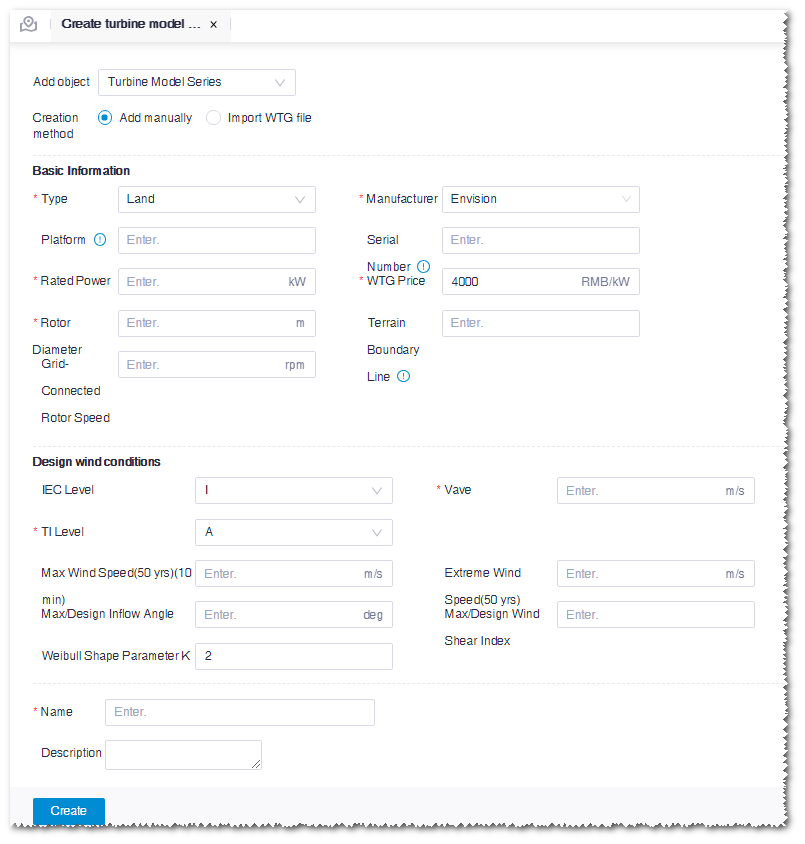
-
Select the creation mode as Add manually.
Note: If you have any WTG file, select Import WTG file to create a turbine model series.
- Input the parameters in the basic information, design wind conditions, and name fields. Among them, the items marked with a red * are mandatory.
-
Click the Create button. A turbine model series object
is created under the selected Domain or folder.
Note: The icon of turbine model series is
 .
.
