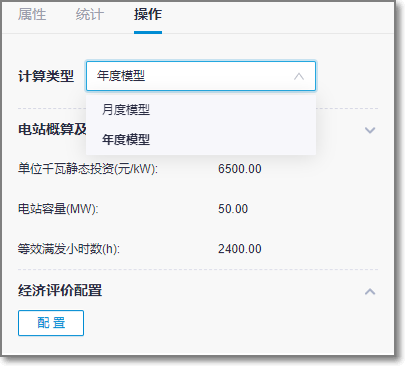Economic Evaluation¶
In wind farm design, economic evaluation is an estimation of return rate based on project cost input, power sales parameter configuration, economic evaluation parameter configuration, and shareholder earning distribution of the wind farm to be constructed.
Adding an Economic Evaluation Scheme¶
Create a project before adding a new scheme. Refer to the section Creating a Project for details.
- Click the project name.
- Click the Import/Export button
 in the operation button area at the bottom of navigation pane. The Import/Export page opens.
in the operation button area at the bottom of navigation pane. The Import/Export page opens. - On the Create page, select Economic evaluation from the menu.
- Input the scheme name.
- Click Create to add a new economic evaluation object in the project pane.
Configuring Parameters and Running Calculation¶
In this section, two economic evaluation models and their configuration methods are introduced.
- Method 1: Associate budget estimation scheme The economic evaluation model is generated based on budget estimation scheme which provides cost and power production quantity of associated wind farm. Thus, you need to complete unit project design and budget estimation scheme calculation before economic evaluation. This method is the most accurate because the planning and sitting have been completed for the wind farm.
- Method 2: Customize budget estimation parameters After definition of unit static investment, for wind farm with turbine layout, the calculation can be done based on capacity and power production data acquired from the existing wind farm; for wind farm without turbine layout, calculation is performed based on manual input of wind farm parameters as capacity, equivalent full-load hours, static investment, etc.
Associating Budget Estimation Scheme¶
- Click the economic evaluation model in the project pane.
- Click the expand icon 《 to open the operation pane.
- Click the Operation tab.
Selecting a Budget Estimation Scheme¶
Select Associate budget estimation scheme in the Budget Estimation and Power Sales Parameters area.
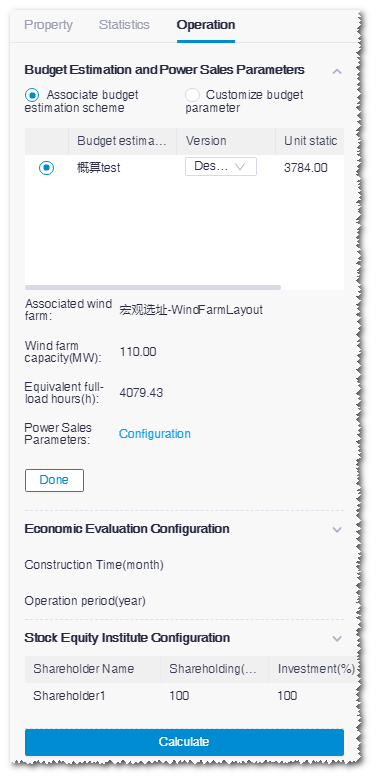
Select a budget estimation scheme in the list.
Note
You must select a scheme including a wind farm layout design. For details about budget estimation scheme, refer to the section Budget Estimation .
Select the version of budget estimation as Designed version or Customized version.
After the selection of budget estimation scheme, the corresponding parameters are displayed under the table, such as wind farm layout scheme, wind farm capacity, and equivalent full-load hours.
Configuring Electricity Price¶
Click the Configuration button adjacent to Power Sales Parameters. The Power Sales Parameters window opens.
Input Authorization year of electricity price. The default year is the current year.
Select province, city, and count/district of the wind farm from the drop-down menu. The default selected options are location of the associated wind farm. If no associated wind farm is available. the default option is Chaoyang district in Beijing.
Configure users.
For budget estimation scheme configured with wind farm layout scheme which is associated with access station, the configuration of users are relative to the existing access scheme. The access point, access station, and users defined in the wind farm are imported automatically and displayed in the user and price configuration area.
If there are more than one access stations for a wind farm, each access station is demonstrated in a tab with its access points listed.
If there are more than one access points in an access station, the user and price configuration of each access point is displayed in the access station tab.
Under these conditions, the access stations, access points, and users are not editable.
For budget estimation scheme whose associated wind farm layout scheme is not configured with access station, you need to configure user and price manually. Under this condition, only one access point is displayed by default, and one grid and one corporate consumer can be configured as users. The steps to add users are demonstrated as follows:
a.Select the user type. Two types are available: Electricity grid and Electricity consumption enterprise. As you select either one of them, it is displayed in the price configuration area below. By default, Electricity grid is selected.
b.(Optional) Input a name in the text box at the right side when you select Electricity consumption enterprise. The default name is Electricity consumption enterprise.
Note
For budget estimation scheme with access station configuration, the default name is the corporate name in each access point.
Configure electricity price for each user.
Electricity grid
Grid power price configuration consists of the configuration of on-grid power price without subsidy and power price subsidy configuration.
On-grid power price without subsidy is acquired from the power price template of Greenwich, which is relevant to the authorization year, province, and city you defined. It would change if you modify the authorization year, province, or city, or you can modify it manually.
By default, only one power price subsidy is added, that is, state new energy subsidy. Select 0-5 from the Price subsidy type drop-down menu to add the corresponding number of subsidies into the subsidy table, and configure the power price subsidy, subsidy period, and postponed period.
The parameters of state new energy subsidy are acquired from the power price template of Greenwich, which is relevant to the authorization year, province, and city you defined. It would change if you modify the authorization year, province, or city, or you can modify it manually.
When you complete the configuration of on-grid power price and power price subsidy, the value of Benchmark wind power price is updated automatically. On the contrary, after you modify the value of Benchmark wind power price, the state new energy power price with subsidy is updated automatically.
The price parameters for grid consist of benchmark on-grid wind electricity price, electricity with new energy subsidy, postponed period of new energy subsidy, other subsidy price, and postponed period of other subsidy. Among them, benchmark on-grid wind electricity price and electricity with new energy subsidy are acquired from the Greenwich price template, and is related with authorization year, province, and city. If you modify authorization year, province, or city, benchmark on-grid wind electricity price and electricity with new energy subsidy are renewed accordingly.
Note
If the reasonable hours in the whole life cycle are 36000h and equivalent full-load hours are 2300h,so the subsidy period number of the program is 36000/2300=15.65 yrs.
Electricity consumption enterprise
For budget estimation scheme configured with wind farm layout scheme, the period and electricity price of corporate consumer are acquired from the Greenwich price template. They are related with authorization year, province, and city, and editable. The method to manually configure period and price are introduced in the following steps, and they are applicable to modify period and price.
Note
By default, the number of power price subsidy is 0 for corporate consumer, and you need not configure the on-grid power price without subsidy and power price with new energy subsidy. For other operations of subsidy configuration, refer to the grid power price configuration.
a.Input electricity price discount. The Electricity price discount option is selected by default, and can be deselected.
b.Click the Configure Month Period to open the Month Definition window.
c.Click Add month. Period1 is added.
d.Click the text box adjacent to Period1. The available months are listed in the drop-down menu.
e.Add month(s) to the period by selecting month(s). You can select more than one months, and the selected months must not be successive.
f.Repeat Step c-e to add more periods and select months for each of them.
Note
In the drop-down menu of months for selection, the selected ones will not be seen.
Note
The total number of selected months should be 12 without anyone missing.
g.(Optional) If you want to delete a month, click the text box of the respective period and deselect it in the drop-down menu.
h.(Optional) Click the delete icon
 at the right side of the period to delete the corresponding period.
at the right side of the period to delete the corresponding period.i.Click the OK button to save the settings. Each period is displayed as a distribution bar with 24 hours.
j.Define the electricity price of each time segment. For details, refer to the section Configure electricity price for time segments .
Note
On the distribution bar, both original purchased price and wind power price are displayed. If the Electricity price discount option is selected, only the original purchased price is editable. After edit, the wind power price is automatically renewed with the defined discount. If this option is deselected, both the original purchased price and wind power price are editable.
(Optional) Click the check box at the right top of the access point configuration area, select another access point. The electricity price settings of both grid and corporate consumer(s) of the selected access point are copied into the current access point.

Click the Next button. The Distributed ratio of power sales page opens.
Input the wind power sales ratio of each user. The values of wind power production hours for sales and ratio of self-served power production ratio (only for corporate consumers) are automatically calculated.
- The sum of wind power sales ratio of grid and corporate consumer(s) of an access point should be 100%.
- For grid, only one wind power sales ratio is to be set. For corporate consumers, the wind power sales ratio of each time segment in a period within a access point of a access station need to be defined.
- When the access station in the associated wind farm has been configured with load information or power production series, the corresponding wind power sales ratios are loaded automatically.
(Optional) Click Reset to restore all parameters to the default values.
Click the Done button to save all settings.
Click the Done button in the Budget estimation and power sales parameters area to save all settings. Then, the following parameters are displayed in this area: unit static investment, wind farm capacity, equivalent full-load hours, power production hours for sales to corporate users, and power production hours for sales to grid. Among them:
Power production hours for sales to corporate users = Sum of power sold to corporate consumers from all access points in all access stations (kWh) / Wind farm capacity (kW)
Power production hours for sales to grid = Sum of power sold to grids from all access points in all access stations (kWh) / Wind farm capacity (kW)
Configuring Economic Evaluation Parameters¶
Expand the Economic Evaluation Configuration area and click the Configuration button. The Economic Evaluation Parameter Configuration window opens.
Select the template as Onshore centralized model, Onshore distributed model,Offshore centralized model, Self-built onshore centralized model, Self-built onshore distributed model, Self-built offshore centralized model, or Self-built offshore in Vietnam. The values of economic evaluation parameters below are displayed according to the selected template and are editable.
Check and modify the parameters. Three tabs are available for economic evaluation parameter setup:
Figure: Basic Parameter
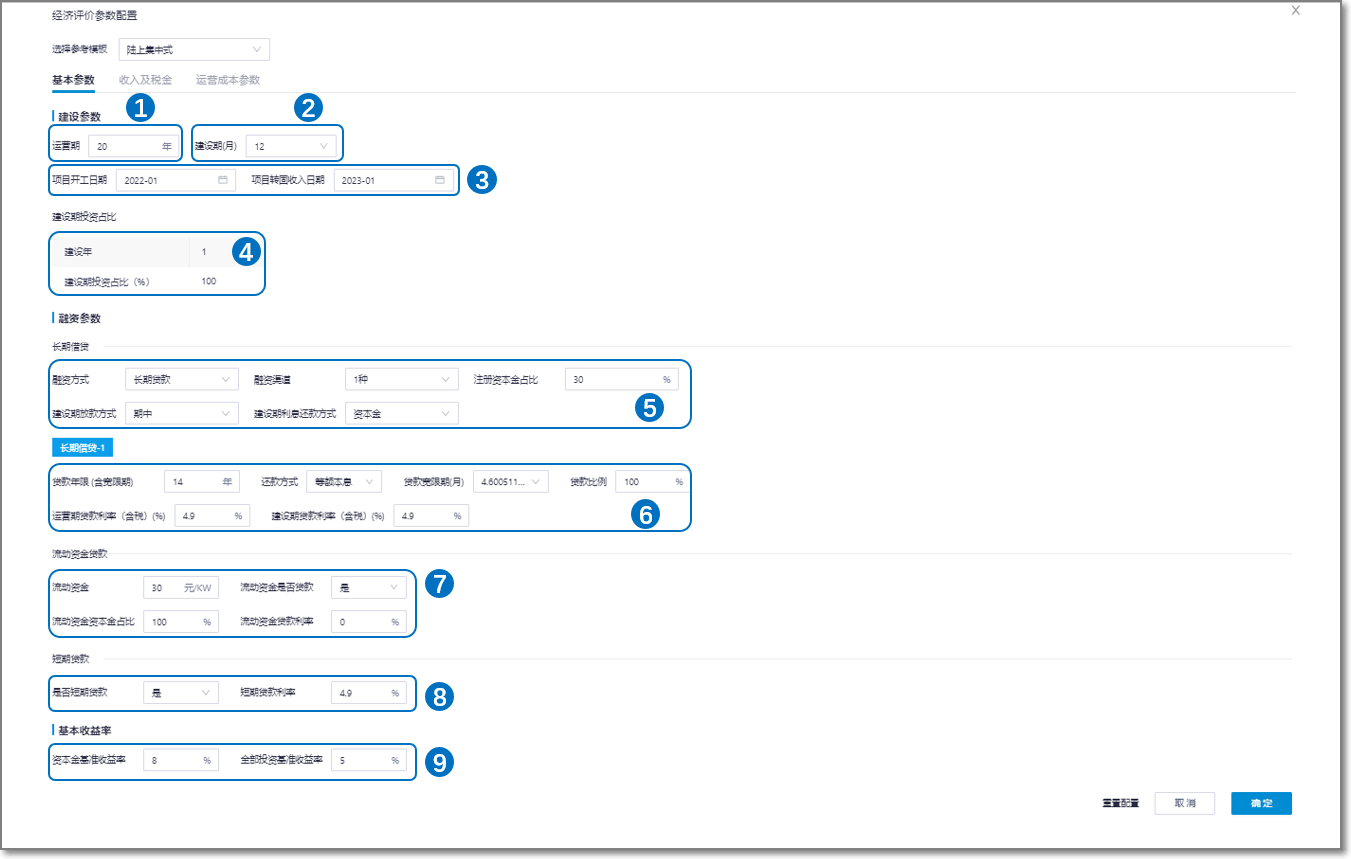
Basic Parameter Introduction¶ No. Name Description ① Operation period Set up wind farm operation period (in the unit of year) ② Construction period Set up wind farm construction period (in the unit of month) ③ Project settings - Project start date:The default time is 12 months after the government approving time. The start date cannot be earlier than the default value.
- Capitalization date:The default time is project start date plus construction period. The capitalization date cannot be earlier than the default value.
④ Construction period investment ratio This is the percentage of investment distributed to each construction year. The sum of all ratios should be 100%.
The number of Construction year is converted from months. If there are less than 12 months, it is taken as one year. If you modify the number of months in the construction period, the construction year is renewed accordingly.
⑤ Long-term loan settings - Select financing channel:
Long-term loan: select financing channel and registered equity ratio
- Select number of financing channels. According to the number you select, the corresponding number of Long-term loan parameter settings (⑤) are displayed below.
- Registered equity ratio: The percentage of equity to total investment.
Financing lease: Set up loan term, repayment method, loan grace period, loan ratio, and loan rate by year
⑥ Long-term loan parameters Set up long-term loan parameters, such as loan term, repayment method, loan grace period, loan ratio, loan method, and loan rate by year. ⑦ Loan parameters of liquidity Liquidity: The working capital spent on production of one kW power (Unit: RMB/kW).
Loan for liquidity: If you select Yes, fill in the following two items:
- Equity ratio in liquidity: Percentage of equity in liquidity
- Liquidity loan rate: Loan rate
If you select No, the two items above will not appear.⑧ Short-term parameters Set up short-term loan rate ⑨ Basic return rate - Basic equity return rate: The lowest acceptable equity return rate
- Equity return rate for total investment: The lowest acceptable total investment return rate
Figure: Revenue and Tax
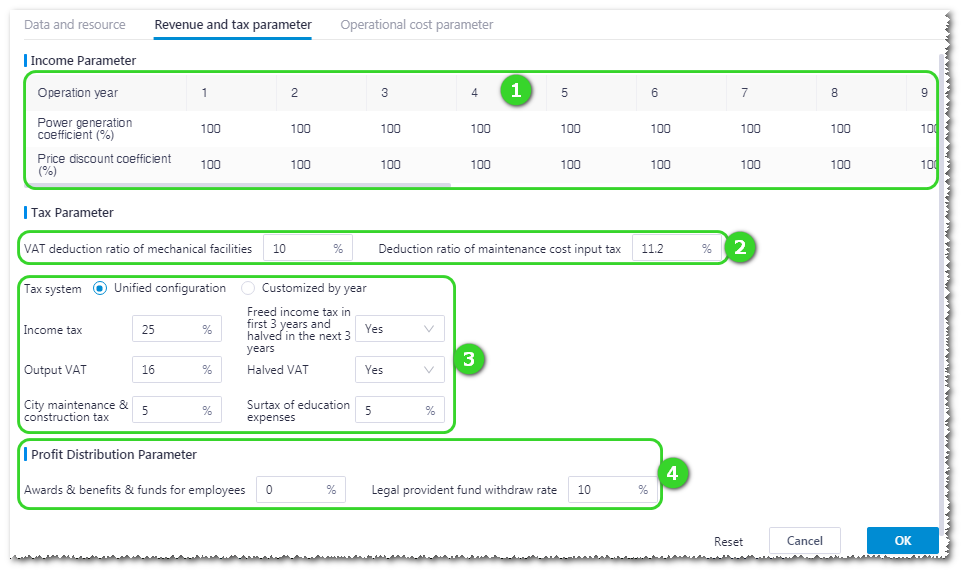
Revenue and Tax Parameter Introduction¶ No. Name Description ① Income parameter Set up power generation coefficient and electricity price discount coefficient for each year in the operation period.
- Power generation coefficient: During the operation period, the power production coefficient might not be able to achieve the full score 1 due to limited power production and turbine performance anomaly. You can adjust the value of each year according to wind farm conditions.
- Electricity price discount coefficient: Set up electricity price discount given by grid.
② Tax discount Set up VAT deduction ratio of mechanical facilities and deduction ratio of maintenance cost input tax. ③ Tax items Two modes are available to set up tax items: Unified configuration and Customized by year.
- Unified configuration:Set up a set of tax parameters for the whole operation period.
- Customized by year: Set up tax parameters for each year in operation period.
Set up the rate of various taxes imposed during wind farm construction and select whether your are qualified for the tax reduction policy.
④ Profit distribution parameter Set up the ratio of awards, benefits, funds, and legal provident fund withdraw spent for employees. Figure: Operational Cost
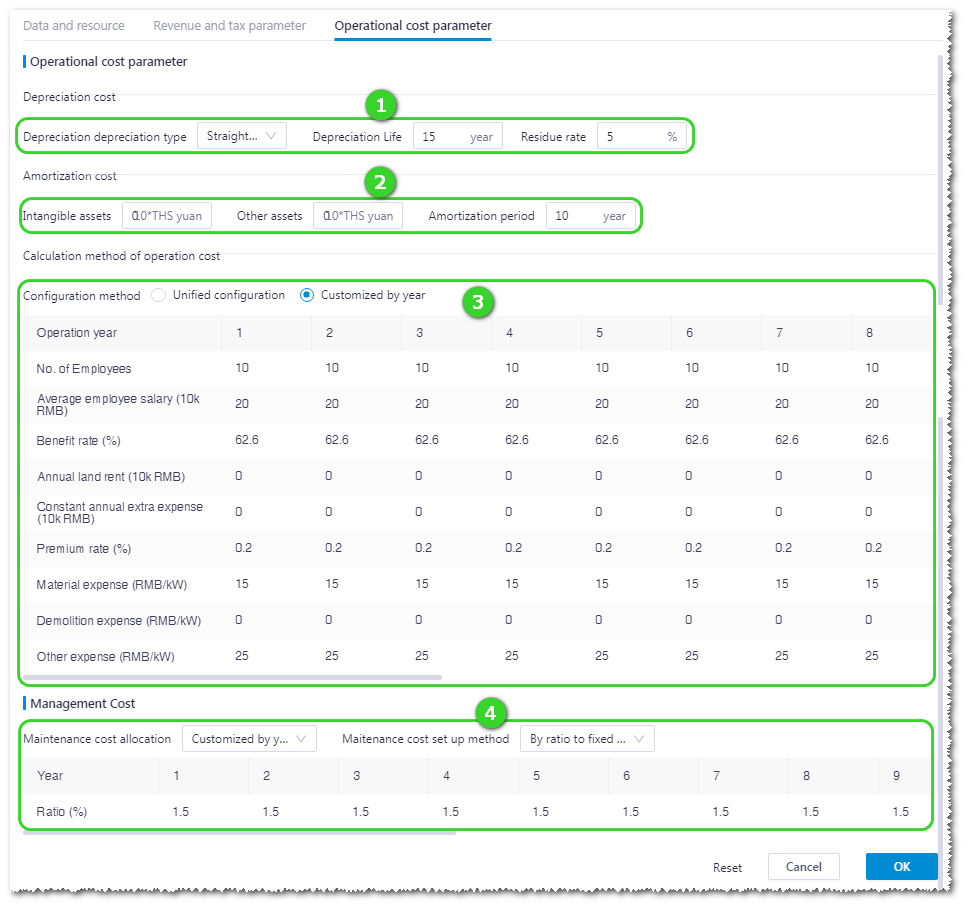
Operational Cost Introduction¶ No. Name Description ① Depreciation cost Define the depreciation method, time range, and residual ratio. ② Amortization cost Set up values for intangible assets and other assets, and define amortization period. ③ Operational cost calculation method Define cost in the operation period of a wind farm with either of the two methods: unified configuration and customized by year.
- Select Unified configuration to define the number of employees and expenses for average salary, benefit rate, land rent, etc. for the whole operation period.
- Select Customized by year to define the number of employees and expenses for average salary, benefit rate, land rent, etc. for each year in the operation period.
④ Maintenance cost Set up the maintenance cost in each year of construction period and operation period.
- Cost allocation method: Two shortcut methods and a customized allocation method are provided.
- Equal in each year: Set up the same maintenance cost value or ratio for every year. To input the maintenance cost value or ratio is determined by the selection of Maintenance cost set up method, and hereinafter the same.
- Increase every 5 years: Set up the maintenance cost value or ratio in the first year and define the change ratio each 5 years.
- Customized by year: Define the maintenance cost value or ratio of each year individually.
- Maintenance cost set up method: Select to display maintenance cost by ratio to fixed asset or by unit maintenance cost.
(Optional) Click Reset at the right bottom of the window to restore the default values of all parameters as in the template.
Click OK to save all the settings after you finish the economic evaluation parameter setup.
Click OK in the Economic evaluation configuration area of operation pane. All the settings are saved.
Configuring Stock Equity Institute¶
Expand to show the Stock equity institute configuration area, input the No. of shareholders and their shares and investment, and click Done to save the settings.
Calculating¶
Click Calculate to start the economic evaluation. After the calculation is completed, the parameters under the Start button displays the economical features of the wind farm, such as total installed, capacity, equivalent full-load hours, capital IRR after tax, total investment IRR, after tax, LCOE, total investment NPV after tax, and capital NPV after tax.
Customizing Budget Estimation Parameters¶
Click the economic evaluation model in the project pane.
Click the expand icon 《 to open the operation pane.
Click the Operation tab.
Select Customize budget parameters in the Budget Estimation and Power Sales Parameters area.
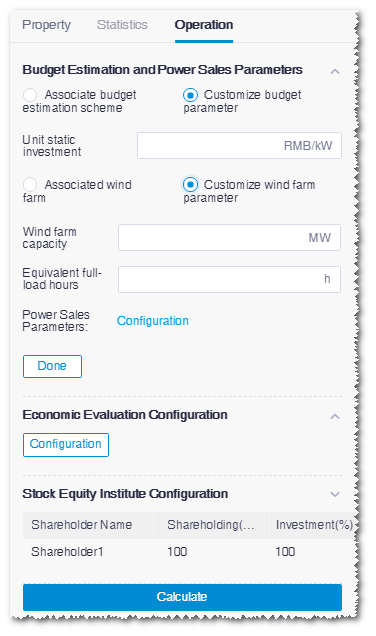
Input the value of unit static investment.
Select Associate wind farm scheme or Customize wind farm parameters.
Associate wind farm scheme: Select a wind farm scheme in the table below and configure power sales parameters.
All the wind farm layout schemes in the project are listed in the table, and their capacity and equivalent full-load hours are displayed.
If the wind farm scheme you select has been associated with access station, the user configuration of access points and access stations are automatically loaded into the power sales parameter configuration window. If no access station is available, you need to configure users manually.
For details of power sales parameter configuration, refer to the section Configuring Electricity Price.
Customize wind farm parameters: Input the wind farm capacity and equivalent full-load hours, and configure power sales parameters.
In this condition, you need to configure users manually.
For details of power sales parameter configuration, refer to the section Configuring Electricity Price.
Click the Done button to save the settings.
Expand the Economic evaluation configuration area, click the Configurtion button, and set up parameters in the Economic Evaluation window. Refer to the section Configuring Economic Evaluation Parameters for details.
Expand to show the Stock equity institute configuration area, input the No. of shareholders and their shares and investment, and click Done to save the settings.
Click Calculate to start the economic evaluation. After the calculation is completed, the parameters under the Calculate button displays the economical features of the wind farm, such as total installed, capacity, equivalent full-load hours, capital IRR after tax, total investment IRR, after tax, LCOE, total investment NPV after tax, and capital NPV after tax.
Checking Economic Evaluation Result¶
After the calculation is completed, except for parameters displayed in the operation pane, you are enabled to check the economic evaluation indices and sensitivity of economic indices, and export financial statement.
Double-click the economic evaluation scheme object to open the economic evaluation result page.
Economic Evaluation Index¶
On the Economic Evaluation index page, check the basic indices of wind farm, user earning analysis, shareholder earning analysis, etc. and export analytic statement.
Click the Economic Evaluation Index tab. The following modules are consisted on this page:
Module Description Wind farm basic index Include wind farm overview, project overall investment, project overall earnings, and detailed economic evaluation indices, such as main economic evaluation index, construction period investment/operation period index, and electricity sales index. Bidding sensitivity analysis Evaluate total investment IRR after tax and capital IRR after tax by increasing and decreasing 5% and 10% of the value of specific variant. User earning analysis Demonstrate the earning parameters of each period and self-served power production parameters of each month. The self-served power production parameters are displayed in a line chart. Shareholder earning analysis Show the financial IRR and NPV of each shareholder. Click the Export analytic statement button to export all indices on this page to an Excel file. Multiple worksheets are included in the Excel file for various types of indices.
Bidding Sensitivity Analysis¶
On the Bidding sensitivity analysis page, select the variate and index and define the variation pattern of the variate to view the change of selected index along with the rise and fall of variate. This function helps you predict the better and worse situations.
- Click the Bidding sensitivity analysis tab.
- Select an analysis type.
Electricity Price Negotiation Analysis¶
This analysis type calculates the sensitivity of parameters related to electricity price by defining threshold value and variation interval of economic evaluation index, which provides reference for electricity price negotiation.
- Select Electricity price negotiation analysis as analysis type.
- Select a variate. The options are consisted of price discount, intermediary fee, annual land rent, and ratio of self-served power. When you select price discount, you will need to select electricity usage as electricity price for sales to grid and/or electricity price for sales to corporate users.
- Select a target economic evaluation index. The options are consisted of capital IRR (AT) (%), total investment IRR (%), LCOE (RMB/kWh), capital financial NPV (AT) (10k RMB), and total investment financial NPV (AT) (10k RMB).
- Set up threshold value and variation interval. Threshold value is the minimum value of the target index. Variation interval is the variation range of each level the index value rises or falls.
- Click OK. The sensitivity analysis table is displayed below the setting zone. In the table, the values of selected economic evaluation index varies higher and lower by three levels, and the corresponding values of selected variate are listed.
Univariate Sensitivity Analysis¶
This analysis type calculates the economic evaluation index by selecting variate and its variation pattern, which weights the sensitivity of the selected economic evaluation index.
Select Univariate Sensitivity Analysis as analysis type.
Select a variate. The options are consisted of power price for grid, power price for corporate users, investment, loan term and loan rate of selected loan method, annual maintenance cost in operation time, full-load hrs (h), and subsidy deferral time. After you select a variate, the current value of this variate is displayed at the right side of it.
Select variation pattern.
- By ratio
a.Set up the variation interval, that is, the ratio of each variation.
b.Set up the number of variations, that is, the variation times of the rise and fall of the current value. The upper limit value is 10.
- By value
a.Set up the variation interval, that is, the value of each variation.
b.Set up the number of variations, that is, the variation times of the rise and fall of the current value. The upper limit value is 10.
- Customize
a.Input the number of variations, that is, the variation times. A table is displayed below with the defined number of columns.
b.Input the value of each column.
Select an output variate (economic evaluation index). The options are consisted of capital IRR (AT) (%), total investment IRR (%), LCOE (RMB/kWh), capital financial NPV (AT) (10k RMB), and total investment financial NPV (AT) (10k RMB).
Set up the threshold value of the selected variate, that is, the minimum target value of the selected index.
(Optional) Click Continue to add variate to add a new output variate and set it up following step 4-5.
(Optional) Click Delete at the right side of the variate to remove it.
Click OK. The sensitivity analysis table is displayed below the setting zone. In the table, the values of selected variate are displayed while it varies higher and lower by a defined number of levels, and the corresponding values of selected output variates are listed. In the right column, the threshold value of the output variates are listed for comparison with its variation.
Bivariate Sensitivity Analysis¶
This analysis type calculates the economic evaluation index by selecting two variates and their variation patterns respectively, which weights the sensitivity of the selected economic evaluation index.
Select Bivariate Sensitivity Analysis as analysis type.
Select variate 1. The options are consisted of power price for grid, power price for corporate users, investment, loan term and loan rate of selected loan method, annual maintenance cost in operation time, full-load hrs (h), and subsidy deferral time. After you select a variate, the current value of this variate is displayed at the right side of it.
Select variation pattern.
- By ratio
a.Set up the variation interval, that is, the ratio of each variation.
b.Set up the number of variations, that is, the variation times of the rise and fall of the current value. The upper limit value is 10.
- By value
a.Set up the variation interval, that is, the value of each variation.
b.Set up the number of variations, that is, the variation times of the rise and fall of the current value. The upper limit value is 10.
- Customize
a.Input the number of variations, that is, the variation times. A table is displayed below with the defined number of columns.
b.Input the value of each column.
Select variate 2 and set up the variation pattern according to Step 2-3.
Select an output variate (economic evaluation index). The options are consisted of capital IRR (AT) (%), total investment IRR (%), LCOE (RMB/kWh), capital financial NPV (AT) (10k RMB), and total investment financial NPV (AT) (10k RMB).
Set up the threshold value of the selected variate, that is, the target value of the selected index.
Click OK. The sensitivity analysis table is displayed below the setting zone. In the table, the values of two selected variates are displayed while they vary higher and lower by a defined number of levels, and the corresponding values of selected output variate are listed.
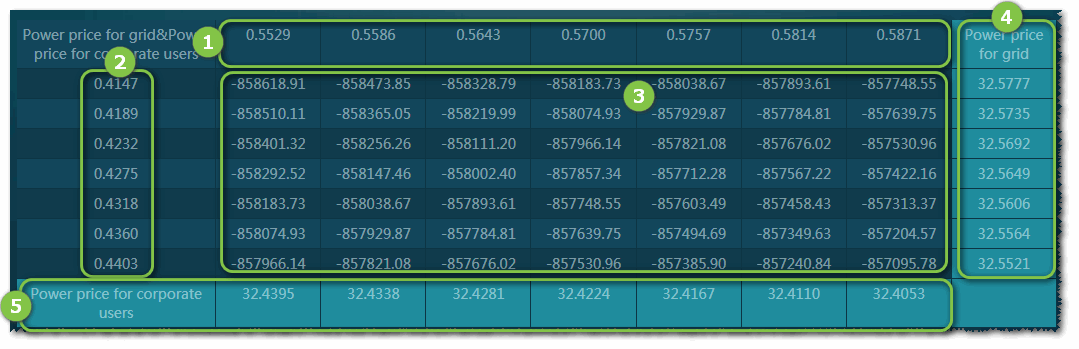
- ①: Variate 1
- ②: Variate 2
- ③: Output variate
- ④: The value of variate 1 to achieve the threshold value of the output variate
- ⑤: The value of variate 2 to achieve the threshold value of the output variate