Budget Estimation¶
Combining wind farm conditions and unit project schemes, this module calculates the cost estimation of wind farm or unit project by acquiring PBOM price from unit price library or inputting the price manually.
Adding a Budget Estimation Scheme¶
Two approaches are provided in this section: creating a new scheme and import an existing scheme.
Before you add a budget estimation scheme, create a project. Refer to Creating a Project for details.
- Click the project name.
- Click the Import/Export button
 in the operation button area at the bottom of navigation pane. The Import/Export page opens.
in the operation button area at the bottom of navigation pane. The Import/Export page opens. - On the Create tab, select Budget estimation in the menu. Two options are displayed: new and import.
Creating a Budget Estimation Scheme¶
Click the New radio button (default).
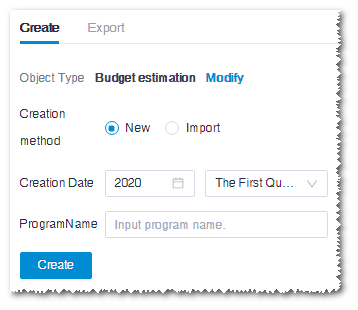
Select the scheme compile date, including year and quarter.
Input scheme name.
Click Create to create a new scheme in the project pane.
Note
For the newly created budget estimation scheme, configure the parameters and calculation before checking result. Refer to the section Configuring Parameters and Calculation for more details.
Importing a Budget Estimation Scheme¶
Click the Import radio button.
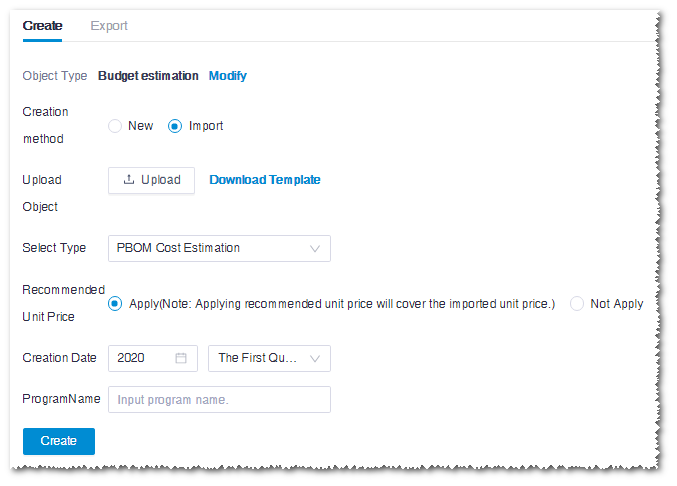
Click the Upload button to import budget file. The file format should be .xls or .xlsx with budget-related parameters. If no such file is available, click Download Template to download the template, input the parameters in the file, and import this file into Greenwich.
Select the type. One option is given, PBOM Cost Estimation.
Select Apply or Not Apply the recommended unit price. The recommended unit price is acquired from the Greenwich unit price library. For details, refer to the section Product Data . If you select Apply, the price in the system will overwrite the one in your imported file.
Select the compile time, including year and quarter, of this scheme.
Input the scheme name.
Click Create. A new budget estimation scheme is added in the project pane.
Note
For imported schemes, you can check the result directly. Refer to the section Checking Budget Estimation Result for details.
Configuring Parameters and Calculation¶
This section introduces the parameters and objects used in budget estimation scheme configuration.
Click the budget estimation object in the project pane.
Click the expand icon 《 to open the operation pane.
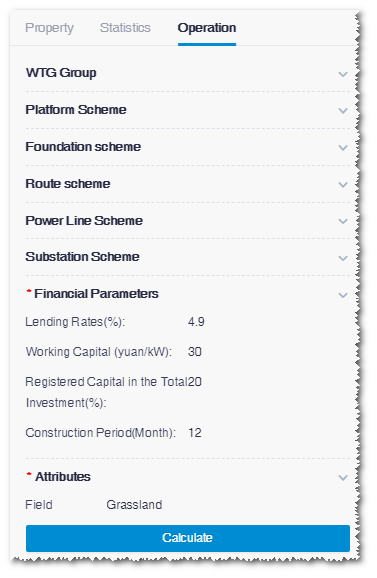
On the Operation page, select wind farm, platform scheme, foundation scheme, route scheme, power line scheme, and substation scheme.
Note
Select at least one scheme as mentioned above.
For unit project schemes that have completed PBOM calculation, their PBOM version numbers are displayed in the table.
Note
For unit project schemes to be used in budget estimation calculation, generate the PBOM first.
Set up financing parameters.
Select land form. The default option is Wild grass land.
Click Calculate. After the calculation is completed, a prompt appears: Calculation submitted successfully.
Checking Budget Estimation Result¶
In the calculation result, the cost and material details of wind farm and unit projects are provided.
Double-click the budget estimation scheme in the project pane. The View/Edit Cost Estimation page opens.
There are two categories of scheme: Designed Cost Estimation and Customized Cost Estimation.
In the designed cost estimation mode, you are able to modify the material price, but cannot edit the material engineering quantity of route, platform, tower, substation, and power line.
For customized cost estimation mode, edit material price and engineering quantity according to the project condition.
Check the budget estimation scheme details. In the material list at the right side of this page, the total cost and material details are displayed.
- Cost and material parameters of unit projects are derived from their PBOM.
- Material parameters in the Turbine and Tower list are from wind farm PBOM.
- Material parameters in the Other wind farm projects list are from the calculation of budget estimation. Some of the materials are marked with the icon
 , which means you need to input the price manually.
, which means you need to input the price manually.
(Optional) Modify material.
a.Expand the material tree until the fourth layer material group. The material parameters in this group are displayed in the table.
b.Click the edit button
 and edit the material price(available for designed and customized scheme) or engineering quantity (only for customized scheme).
and edit the material price(available for designed and customized scheme) or engineering quantity (only for customized scheme).c.In the pop-up window, input the value and click OK to save the dification.
Click the Excavation-fill balance button to calculate the balance of excavation and fill quantity. The result is displayed in the Other wind farm projects > Other wind farm projects > Excavation-fill balance list.
Click the View Cost Estimation tab to check the overview of wind farm and cost budget.
The default view is the designed cost estimation overview. To view the customized cost estimation, click the Customized Cost Estimation tab.