Feasibility Study¶
This chapter introduces the data preparation, operation configuration, and calculation process for generating feasibility study report, helping you generate feasibility study report and drawings in a prompt, accurate and high-efficient manner.
Creating Standard Folders¶
To generate feasibility study report, many unit projects and objects are enrolled. For better management and version control, it is recommended to create standard folder group to classify all data used in feasibility study report generation. The steps are shown as below:
Click the project name in the project pane and click the Import/Export button in the operation button area.
Select Standard folder group on the Create page.
Click the Create button.
The standard folder group you create for the first time is named as V1.0, and the later ones are V2.0, V3.0, and so on. The sub-folders are polygon, point and lines, met mast scheme, turbine model, layout, foundation, route and platform, electrical circuit, substation, cost and economy, report.
Preparing Data¶
This sections demonstrates how to prepare the data used in feasibility study report generation, including mast data, long-term data, meteorological statistics, unit project schemes, budget estimation scheme, economic evaluation scheme, etc.
Mast Data¶
In feasibility study report, the content about mast data is mainly in the second chapter Wind Resource.
The two steps to prepare mast data are creating mast and processing mast data.
Create a mast and upload mast data.
Set up sensor parameters.
Input longitude and latitude, time zone, and mast name.
Click the OK button.
The mast creation is completed.
Process mast data.
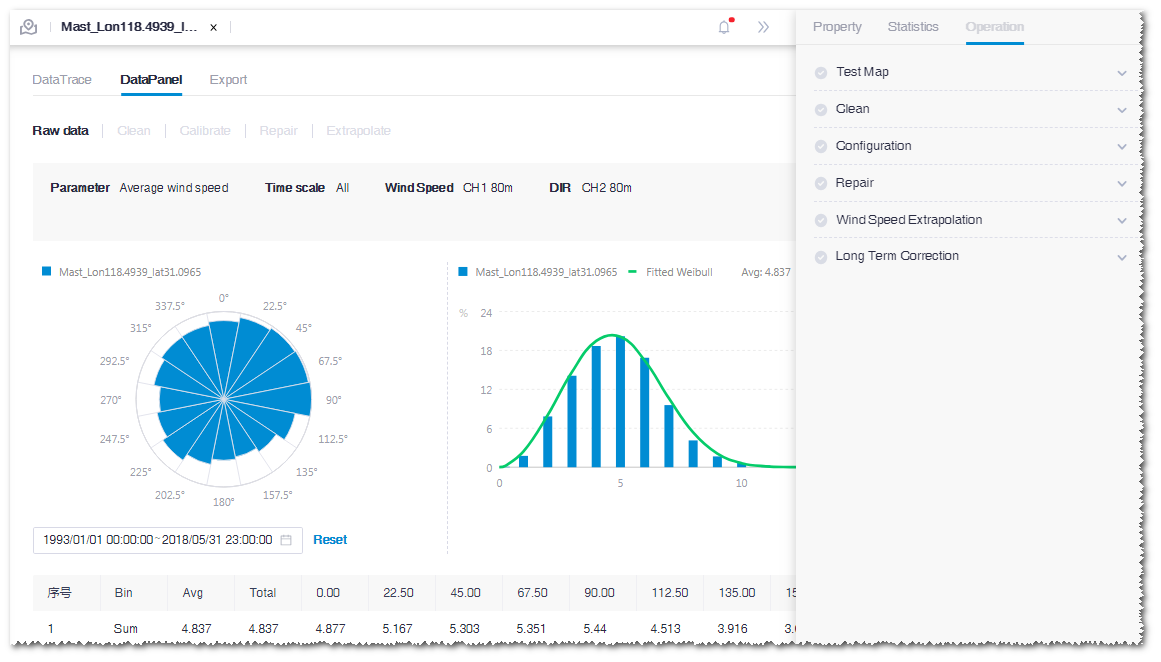
For details of mast creation and data processing, refer to the section Planning and Siting .
Note
Do not delete the reference mast selected in the Tower Repair step. The feasibility study report needs the reference mast data to acquire tower repair data.
Long-Term Data¶
The long-term data object can be imported from a file or created in Greenwich.
The details are demonstrated in the following sections.
Importing from Mast¶
Create a mast in the Import/Export page.
For details of mast creation, refer to the section Mast Data .
On the Property tab in the operation pane of this mast, select Yes in the MetTower field.
Click the Save button to save the changes.
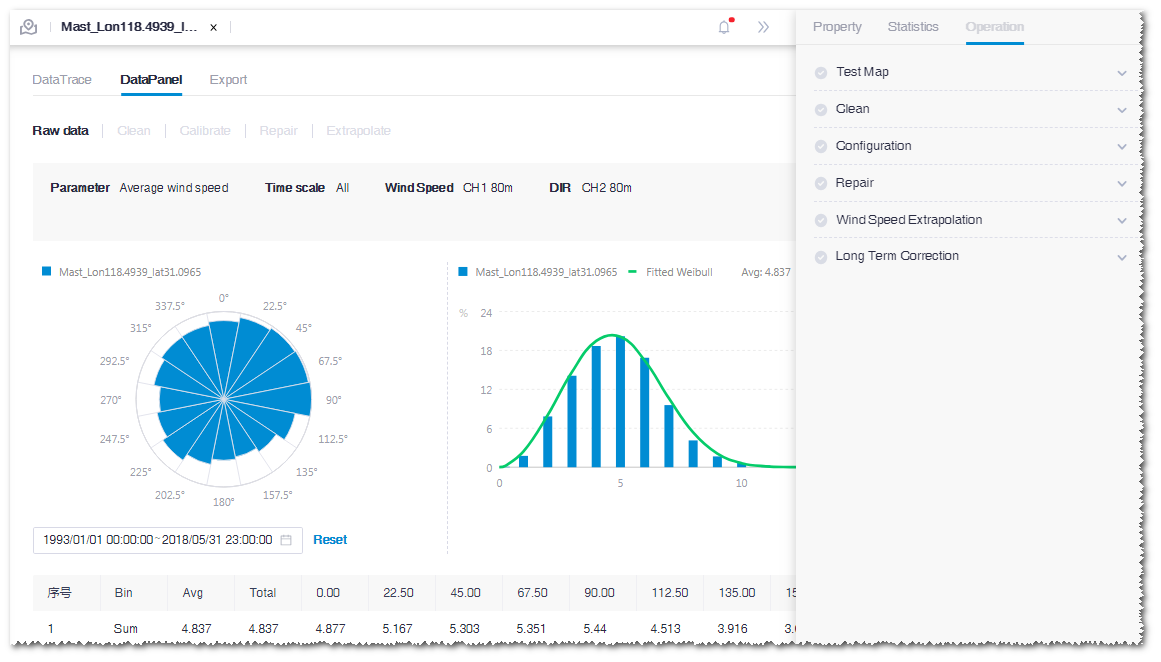
This mast is saved as a long-term data object.
Creating by Virtual Mast¶
Click the Resource detail icon
 in the toolbar menu.
in the toolbar menu.Click in GIS to locate a point to be created as a long-term data object.
Click the Create mast icon, input mast name, and click the Create button. A virtual mast is created in the project pane.
Refer to the section Creating a Virtual Mast for more details.
For the newly-created virtual mast, select Yes in the MetTower field on the Property page.
Meteorological Statistics¶
Select Meteorological statistics on the Import/Export page.
Two options are available: New and Generate meteorological statistics online. The default option is New.
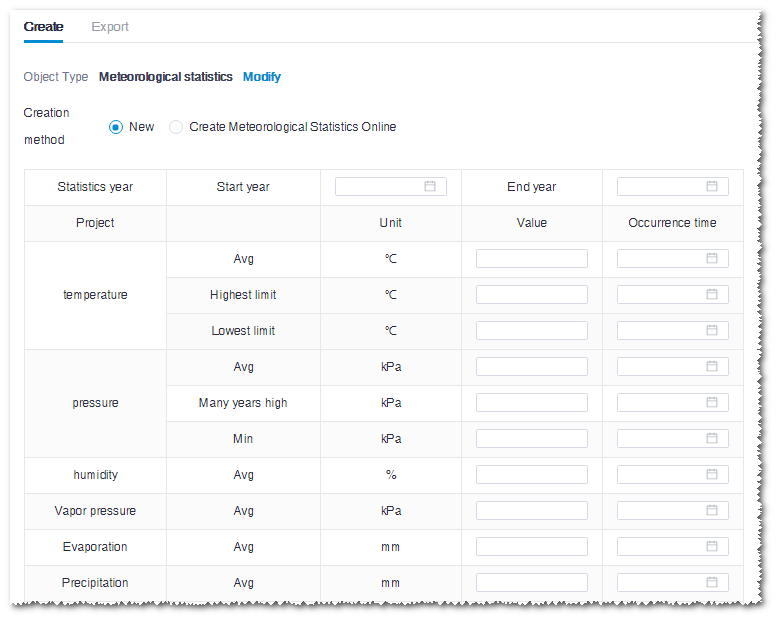
Input the meteorological elements (leave blank if some of them are not available), input longitude, latitude, time zone, and name, and click Apply to generate meteorological statistics.
If you select Generate meteorological statistics online, select a long-term data object in the drop-down menu, define start and end time, input file name, and click the Create button to generate meteorological statistics.
By completing either one of the above methods, the meteorological statistics object appears in the project pane with the defined name.
Wind Farm Boundary¶
Two approaches are applicable to define a wind farm boundary: importing a wind farm boundary and draw a wind farm boundary manually. Refer to the section Selecting a Wind Farm Boundary for details.
Note
The number of control nodes of a wind farm boundary should be no more than 100.
Configuring Unit Projects, Budget Estimation, and Economic Evaluation Schemes¶
This section is about the creation, calculation and optimization of unit project schemes, including foundation scheme, platform scheme, route scheme, power line scheme, and substation scheme.
The generation of feasibility study report is based on economic evaluation scheme. Economic evaluation scheme is bound with budget estimation scheme which correlates with unit project schemes. As a result, before generating feasibility study report, complete the creation, calculation, and optimization of unit projects and budget and economic evaluation schemes for the wind farm.
As the related operations of these unit projects and schemes have been covered in the previous sections, in this section, cross-references are provided for you to learn more about respective content.
Creating wind farm and calculating AEP: The design of unit project schemes is based on wind farms. You should create a wind farm and calculate its AEP first. For details of wind farm creation, refer to the section Wind Farm Layout Design . For AEP calculation, refer to the section Wind Farm AEP Calculation .
Pay attention that when you are creating a wind farm, you need to select the corresponding turbine model series, turbine model, operation mode, tower, component group, etc. The parameters mandatory for feasibility study are listed in the table below:
Configuration Object Type Parameter Name Configration Method Turbine model series Design wind conditions IEC level Checking Turbine Model Series Property TI level Turbine model Basic information Rotor diameter Checking Turbine Mode Property Rotor weight Sweep area Foundation load Mxy、Mz、Fxy、Fz (Limit load under normal working condition and under extreme working condition) Configuring Foundation Load Operation mode Power curve Cut-in wind speed Power Curve Cut-out wind speed Component group Generator Output voltage level Configuring Component Group Nacelle Nacelle weight Nacelle length Nacelle width Nacelle height Applicable towerd Each tower section Length Configuring Applicable Tower Weight Creating and calculating foundation scheme: Refer to the section Turbine Foundation Design
Creating and calculating route and platform scheme: Refer to the section Route and Platform Design
Siting and designing substations: Refer to the section Substation Siting
Creating and calculating power line scheme: Refer to the section Power Line Design
Creating and calculating power line scheme: Refer to the section Budget Estimation
Creating and calculating power line scheme: Refer to the section Economic Evaluation
Creating and Generating Feasibility Study Report¶
On the Create page, select Feasibility report in the menu.
Input report name, company name, design unit, wind farm name, total capacity, and project period.
Click Create. The feasibility study report object appears in the project pane.
Click the feasibility study report object, expand the operation pane, select the met mast, long-term data, meteorological statistics, and wind field range.
Select economic evaluation schemes for target solution and reference solution.
Economic evaluation scheme is connected with budget scheme which correlates with unit project schemes. The target solution is mandatory. Without this solution, the calculation cannot be performed. The reference solution is optional, and no more than 5 solutions can be added.
Note
Only when the budget estimation scheme has been associated in the economic evaluation calculation and it is associated with all unit project schemes, the corresponding economic evaluation scheme is displayed in the target solution and reference solution option list.
To import external report, download the report template, input or replace the fields in the template, and import it.
Click Submit report.
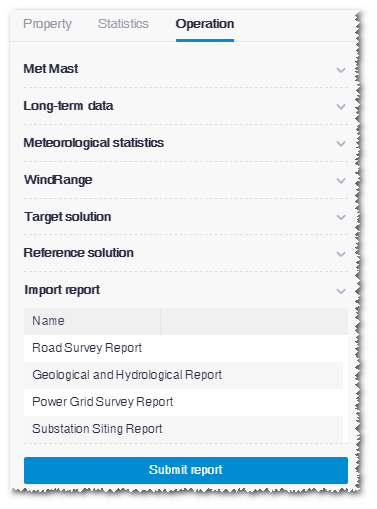
Check the task status in the task list of tools library.
Exporting Feasibility Study Report¶
When the feasibility study report is completed, on the Export tab of Import/Export page, select Feasibility Report from the menu.
Select the feasibility study report object to be exported.
Click the Download button in the reports row.
Note
The downloaded report might not be displayed normally in table headings. To solve this problem, open the report, select all contents, right-click and select Update domain.
Generating and Exporting Drawings¶
Feasibility study general drawing is the wind farm overall arrangement diagram.
When the feasibility study report is completed, on the export tab of Import/Export page, select Feasibility Report from the drop-down menu.
Select a feasibility study report object and click the Submit button in the Drawings row. The drawing generation task is submitted.
Check the task status in the task list of tools library. After the calculation, the Download button in the Drawings row is highlighted. The drawings are ready to be downloaded and viewed in photo viewers.
Except wind farm general drawing, drawings of unit projects are also attached. They are sketch drawing of wind farm power line direction, sketch drawing of wind farm power line circuit connection, and WTG group foundation drawing. See the following figure for details:
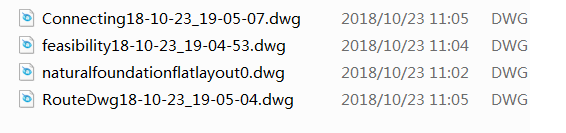
The generation of substation drawings is not supported in the current system.