Configuring Calculation Parameters
Before the reliability prediction calculation, complete the AEP calculation in the Real Frequency mode. The application type of the selected mast must be Wind Speed and Turbulence. Refer to the section Calculating AEP - Real Frequency for more details.
- Select a WTG group object in the project pane.
- Click the expand icon 《 at the right top of Greenwich interface to open the operation pane.
-
Select Reliability Prediction in the
Calculation Type drop-down list.
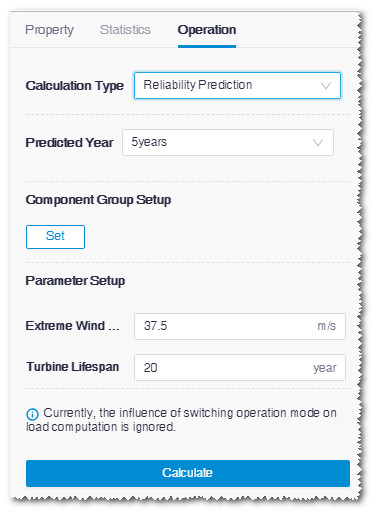
- Select the predicted year. Currently, there is only one option: 5 years.
-
Set up component group.
- Click the Set button in the Component Group Setup area. The Overview page opens.
- Click the Turbine Model Configuration button.
- Select turbines.
- Click the Configuration button. The Turbine Model window opens.
-
Click the Component Selection tab.
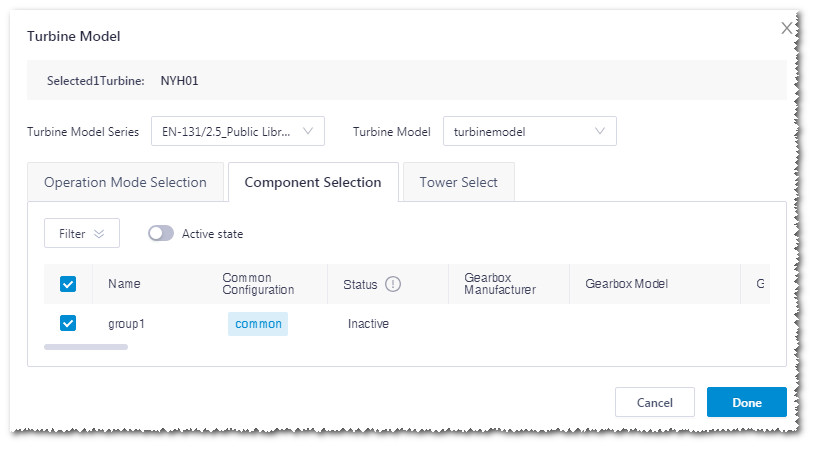
- (Optional) Switch on the Active state button. Only the component groups with the Active status are displayed in the table below. If this button is switched off, all component groups with the Active and Inactive status are displayed in the table.
- Select the gearbox, main shaft, main bearing, pitch bearing manufacturers.
- Click the Search button. The component groups corresponding to the selected conditions in Step g are displayed in the table below.
- (Optional) Click the Reset button to restore to the default options in Step g.
- Check the details of component groups in the table and select the desired one(s).
-
Click Done to save the selections.
The ComponentGroup column in the
Overview page shows the selected component
group.
Note: If multiple component groups are selected, it is displayed as Multiple.
- Click Save to save the settings to the WTG group.
- Edit the extreme wind speed within 50 yrs and turbine lifespan in the Parameter Setup area.
-
(Optional) Switch on the Check Tower button to check the
configured tower information.
Before checking the tower, configure tower for all turbine locations
(refer to Configure
turbine model for more information), and the tower to be configured
must contain load parameters (refer to Configuring Applicable Tower for more
information).
Note: If you configure tower with load information and switch the Check Tower button off, only standard tower check information is output in the calculation result.Note: If you do not configure tower or the configured tower contains no load envelope information, even if you turn on the Check Tower switch, the calculation task cannot be submitted.
- Click Calculate to submit the calculation task.
- Choose Tools Library > Task List and select Reliability Prediction from the drop-down menu. When the task progress reaches 100%, the calculation is completed. For details to check the results, refer to the section Checking Calculation Results.
