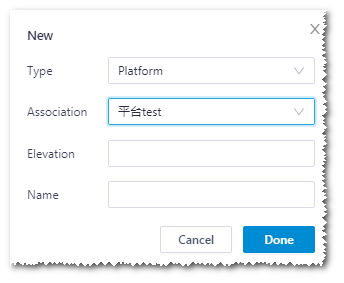Editing and Drawing the Platform
After the platform design, the shapes of platforms are editable. If you edit their shapes, re-do the quantity calculation as shown in the section Designing a Platform.
- Check a platform design object under the platform scheme, or click the platform design in GIS after you check the platform scheme in the Project pane. The corresponding platform is displayed in GIS.
- Expannd the Layer Edit panel at the left top of GIS.
- Click the Edit button.
- (Optional) Click the control nodes to delete them; drag the control nodes to add nodes and modify the platform shape.
- After the modification is done, click the Save button to save the changes, or click Revocation to give up the settings.
-
Check Show ornaments, Show cost
area, or Show warning to show hoist
method, hoister assembling space, etc.
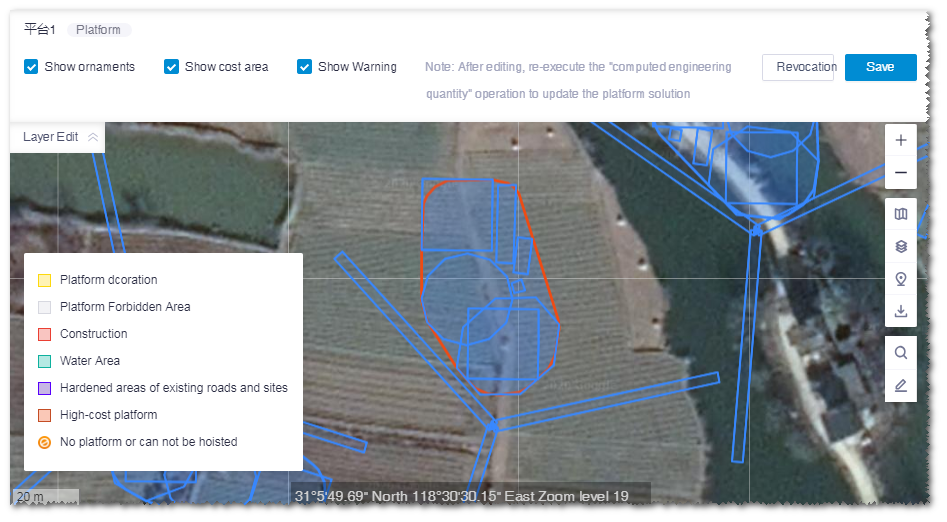
-
Other than editing the existing platform object, you can draw a platform and
associate it to a platform scheme.
- Draw a polygon in GIS. For details, refer to the section Drawing a Polygon.
- Click the project name, and click the Save button in the tools menu.
- In the pop-up window, select Platform as type, input the name and elevation, and select the associated scheme in the drop-down menu.
-
Click the Done button.