Long Term Correction
Long term correction calculates the 20-year wind resource at the mast location based on the full year wind data within long term data.
-
Click the expand icon
 beside Long Term Correction in the operation pane.
beside Long Term Correction in the operation pane.
- Click the Configuration button to open the Long Term Correct page.
-
Select parameters for correlation check in the Data and
resource section.
Figure: Data and Resource Parameters 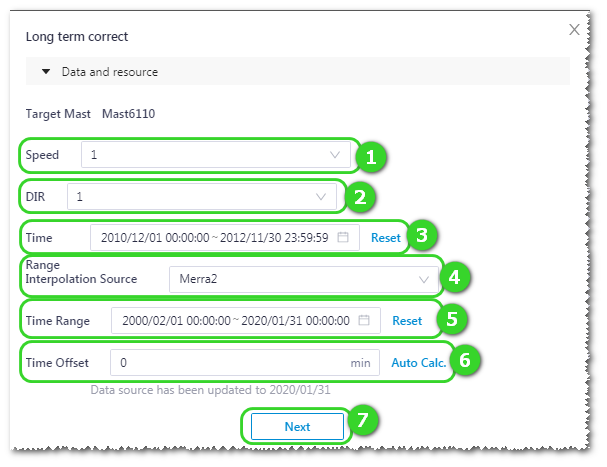
Table 1. Data and Source Parameter Introduction No. Name Description ① Wind speed channel Wind speed sensor channel height ② Wind direction channel Wind direction sensor channel height ③ Mast time range Select the time range of representative year. If the selected time range is shorter than a year, a warning icon  appears, telling
you the time range of mast data and referential data is
shorter than a full year and the correction in GB or OFFSET
mode will deviate by season.
appears, telling
you the time range of mast data and referential data is
shorter than a full year and the correction in GB or OFFSET
mode will deviate by season.④ Data source Including Merra and Merra2. For definition of them, refer to Greenwich knowledge center. ⑤ Time range of 20 years Define start and end date of 20 years. ⑥ Time shift Input the value of time shift and click the Auto Calc. button to open the time shift graphs with recommended time shift value. 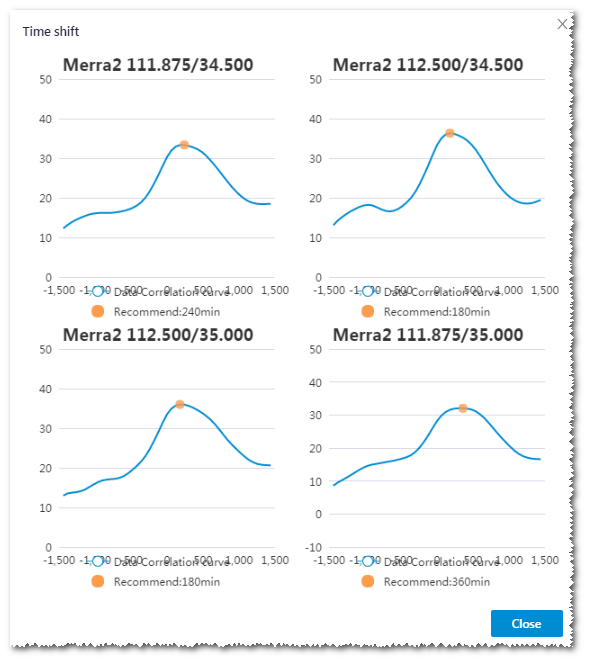
⑦ Next button Click this button to calculate the correlation. - Click the Next button. Four grid points of data source which are located nearest the mast are displayed in the correlation table. The data source with highest correlation is checked automatically.
- Select the desired grid point data.
-
Set up the following parameters in the correction parameters area:
Target wind speed Wind speed to be corrected. Ref. wind speed Referential wind speed adjacent to the target. Target wind direction Wind direction to be corrected. Ref. wind direction Referential wind direction adjacent to the target. Sector Sectors divided for calculation result. Mode For definitions of the three modes, MCP, GB, and OFFSET, refer to Greenwich knowledge center.
Based on standard study, use the OFFSET mode if the highest correlation is lower than 75%; or else,, use the MCP mode.
For details of the MCP and OFFSET mode, refer to the section MCP Mode and OFFSET Mode.If you want to correct data based on national standard, select the GB mode.
Ref. data set Select the mast data set for sector division. -
Click the Calculation button. The result is shown.
-
Select the result display content.

-
Select the result display pattern.

Show the rate of change before and after the data repair 
This is the default option, showing the absolute value of the difference between data before repair and data after repair 
Show the values before and after repair
-
Select the result display content.
-
Check the result preview.
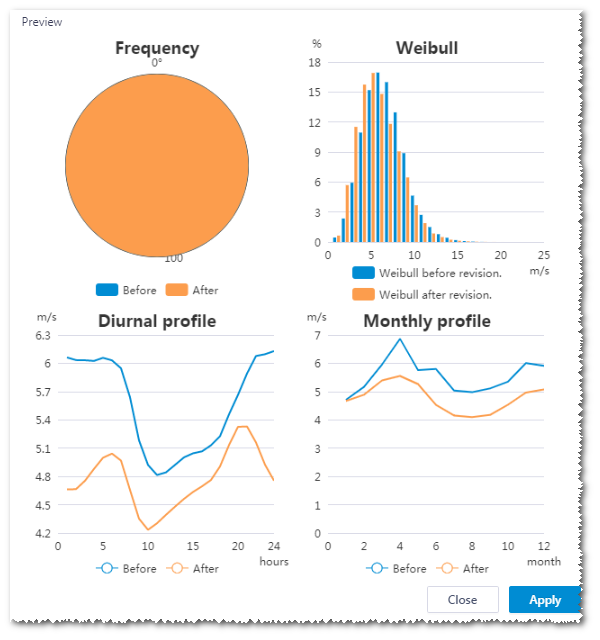
- Click the Apply button to add the result to the Long Term Correction area in the operation pane.
-
Click the Apply button in operation pane.
When the application is done, the message appears: Application successful. A new mast is created in the project pane embedded with data after long term correction. This mast is named as <original mast name>_MCP/OFFSET/GB, whose suffix is determined by the mode you selected in the Parameters area.
