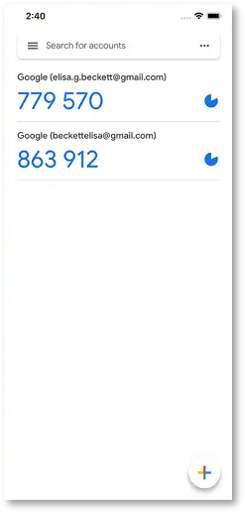Multi Factor Authentication¶
Multi Factor Authentication (MFA) is a very simple security practice that adds an extra layer of protection beyond usernames and passwords. After enabling MFA, when a user logs in, in addition to providing the username and password (the first authentication), the second authentication is also required. The combination of multi-factor authentication will provide higher security protection for your account and resources.
This system uses OTP one-time password as the second authentication mechanism.
Greenwich account MFA login¶
Greenwich account login already requires users to enable MFA. Therefore, install a third-party authenticator (such as Google Authenticator) on your mobile phone before logging into your account.
Enter the username and password to log into your Greenwich account. Then, you will be redirected to a QR code page that prompts you to scan the code by using an authenticator to bind.
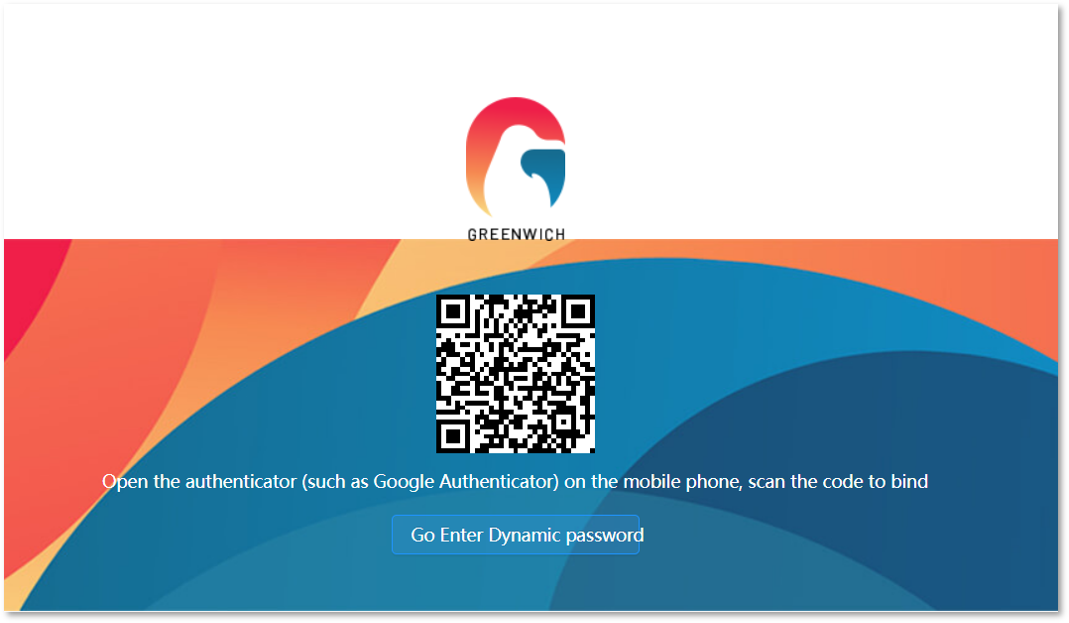
Open your installed authenticator (such as Google Authenticator) on the mobile phone, and then scan the code to bind the MFA key.
Enter the dynamic password (that is, the number currently displayed on the authenticator). Then click Confirm to log into Greenwich.
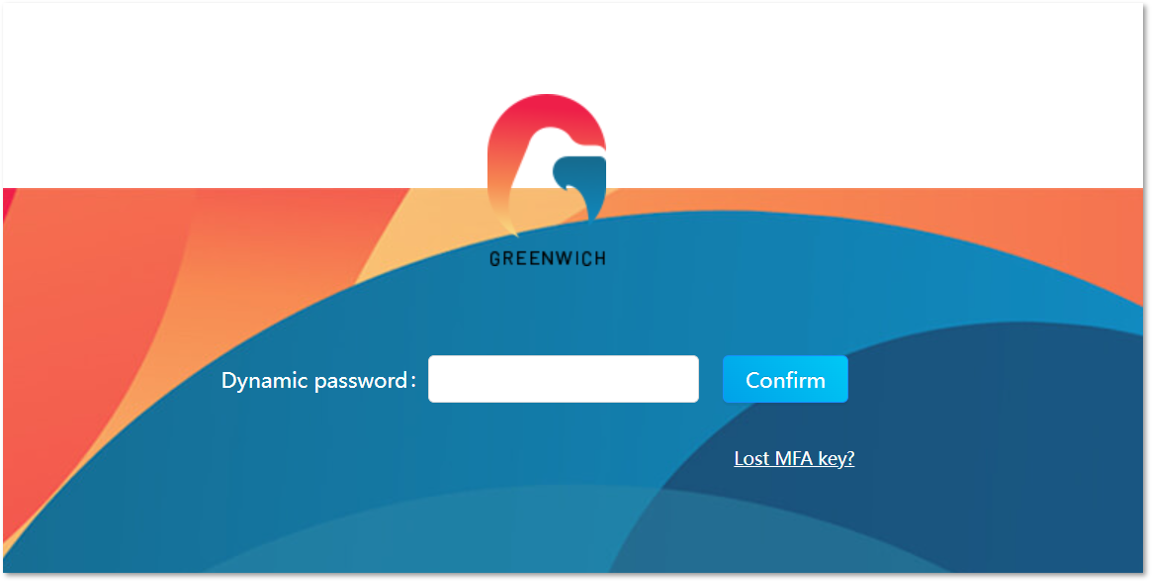
MFA key reset¶
If you skip scanning the QR code and go directly to the dynamic password input page, or if your original MFA authentication device is lost or unable to log in, you can re-bind the MFA key:
On the dynamic password input page, click Lost MFA key to enter the Verify identity page.
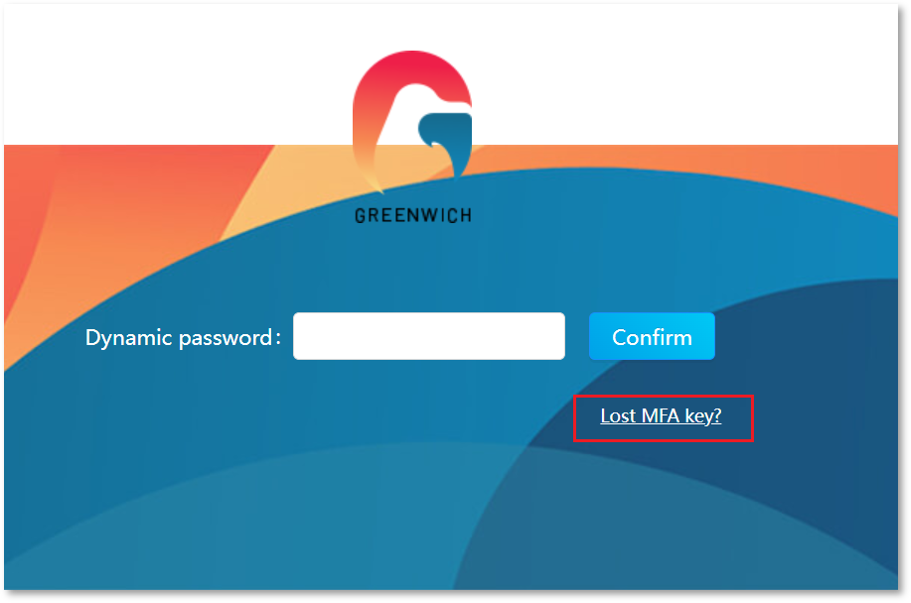
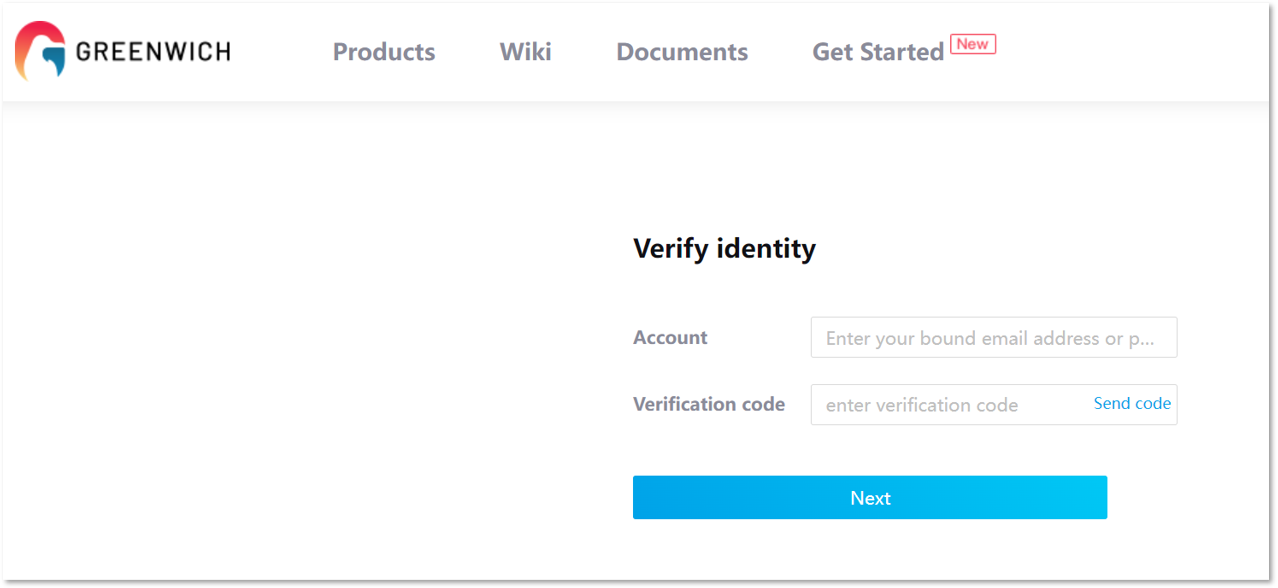
Enter your bound email address or mobile phone number in the Account area, and then click Send code. Then, you will receive an email about MFA key reset in your mailbox, and this email contains the verification code.
Enter the received verification code and click Next to get the QR code. Then, use the authenticator to scan the QR code to bind the MFA key.
After successfully binding the MFA key, you can enter the dynamic password to log in.
Compatible with third-party authenticators¶
MFA is compatible with third-party authenticators, including but not limited to:
- Google Authenticator
- Microsoft Authenticator
- Authenticate CN
- Authing Authenticator