- Documentation
- Greenwich Fundamentals
- Navigation Menu
Navigation Menu¶
Navigation menu is consisted of four modules: project menu, database, operation buttons, and additional function menu.
Figure: Navigation Menu
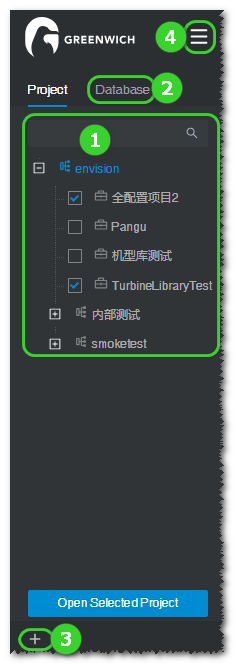
The options and areas in the navigation menu are introduced as follows:
| No. | Name | Description |
|---|---|---|
| ① | Project menu | This menu is the main operation area of Greenwich. In this area, you can check the project under the Domain menu, click the Open Selected Project button to open this project, and view, create, edit or delete the objects under this project. For more details, refer to the section Project Menu. Check an object under project to view its details in the GIS area. For more details, refer to the section Information Demonstration Area. Select an object under project, and open the operation pane to see its properties and other relative operations. For more details, refer to the section Operation and Property Pane. |
| ② | Database | This section is consisted of Device Library , Mast Library , and Product Data. Click the links to see their respective information. |
| ③ | Operation buttons | After you select a project or an object, the operation buttons are displayed at the bottom of the navigation menu. Click the buttons to perform respective actions on the project or object. For more details, refer to the section Operation Buttons. |
| ④ | Additional function menu | At the bottom of this menu, the information of current account is displayed. Click the Exit icon |
The main function areas of the navigation menu are shown with details in the subsequent sections.