Turbine Configuration PK
The turbine model PK function helps you evaluate key factors in wind farms, such as full-load hours, to quickly choose the optimal turbine model for your wind farm.
Click the Turbine configuration PK icon at the right side of Turbine Library to open the Turbine configuration PK page. Two tabs, Turbine Model PK and Results, are consisted on this page.
Turbine Model PK
On the Turbine Model PK tab, select turbine model series and add the turbine models to the result page.
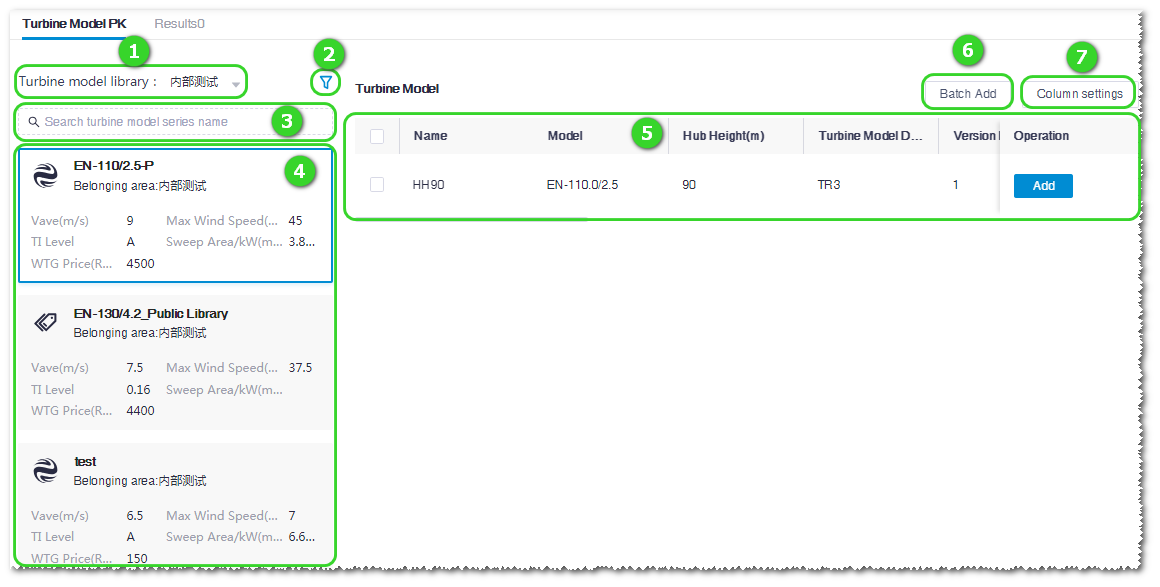
| No. | Name | Description |
|---|---|---|
| ① | Turbine library hierarchy | Expand this menu and select a domain. All turbine model series under this domain are displayed in Area ④. |
| ② | Turbine series filter conditions | Click this icon to open the Turbine Model Series
Filtration window, select filter conditions, and
click Confirm. All turbine model series in
accord with the selected filters are displayed in Area ④.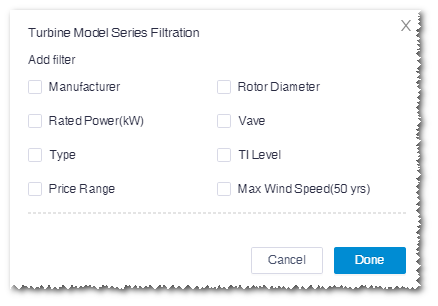 |
| ③ | Turbine model series search | Input the turbine model series name in the search box. All turbine model series with the searched name are displayed in Area ④. Fuzzy search is supported. |
| ④ | Turbine model series list | All turbine model series in accord to the filters and conditions defined in ①②③ are listed. Each turbine model series tag shows its basic information. Click a turbine model series. Its turbine model information is shown in Area ⑤. |
| ⑤ | Turbine model table | Show the turbine model(s) embedded in the selected turbine model
series. Click the Add button to add the
corresponding turbine model to the
Results page. Note: A turbine model
can be added for more than once. Note: At most seven
turbine models are permitted to be added. |
| ⑥ | Batch add button | This button is used to add multiple turbine models at one time: Select multiple turbine models in Area ⑤ and click this button. All selected turbine models are added to the Results page. |
| ⑦ | Column settings button | Click this button and select desired parameters in the expanded menu list to adjust the columns in Area ⑤. |
Results
The Results page shows the comparison of turbine model
parameters, economy, and engineering quantity among different turbine models or a
turbine model in different conditions (such as in different operation modes).
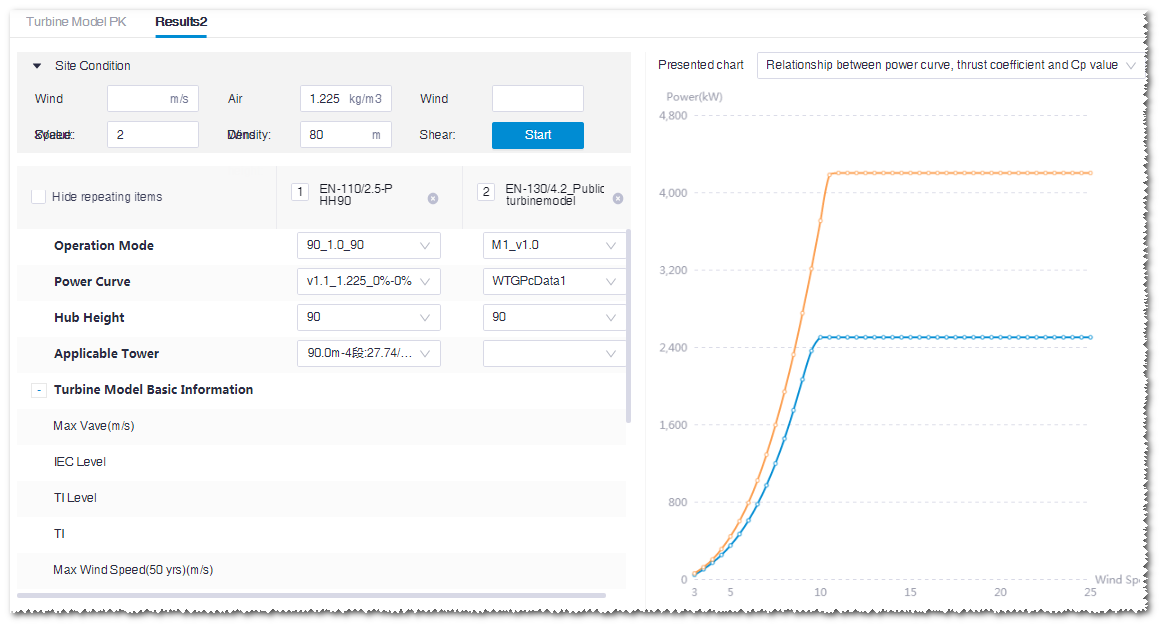
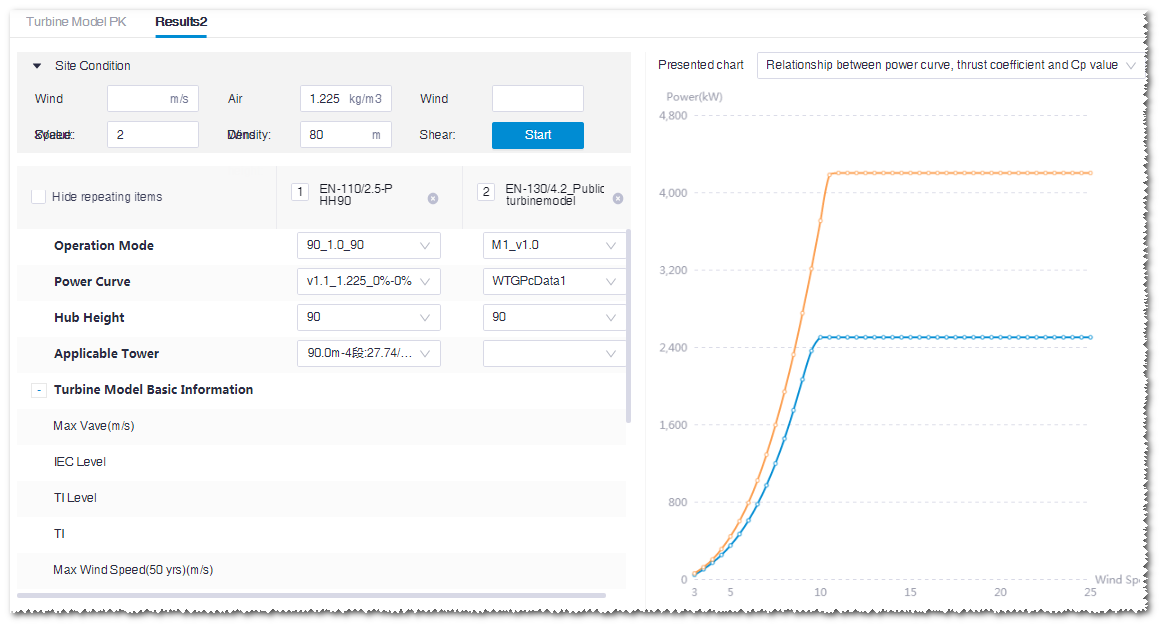
Note: The number of selected turbine models is displayed at the right side of the
Results tab.
To check the PK results, perform the
following steps:
- Input the site condition, including wind speed, air density, wind shear, k value, and wind height.
- Select the operation mode, power curve, hub height, and applicable tower of each turbine model.These parameters are acquired from the turbine model series to which the turbine model belongs.
- (Optional) Click the delete icon
 at the
right side of the turbine configuration name to delete it from the
result table.
at the
right side of the turbine configuration name to delete it from the
result table. - Click the Start button.The basic information, power production economy, and engineering quantity are displayed in the table. At the right side of the interface, the power curve of each turbine model is displayed. The curve type consists of relationship between power curve, thrust coefficient and Cp value, power performance rendering, comparison chart of power generation performance at a specific K value, and normalized power curve.
