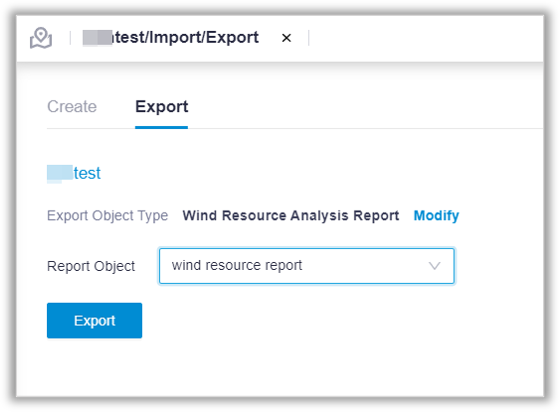Wind Resource Analysis Report¶
Three steps are composed in generating English version of Wind Resource Analysis Report: creating a wind resource analysis report, setting parameters and submitting calculation, and checking the report.
Create Wind Resource Analysis Report¶
Select the project name in the project tree.
Select the Import/Export button
 in the operation button area to open the Import/Export page.
in the operation button area to open the Import/Export page.Under Object Type, select Wind Resource Analysis Report.
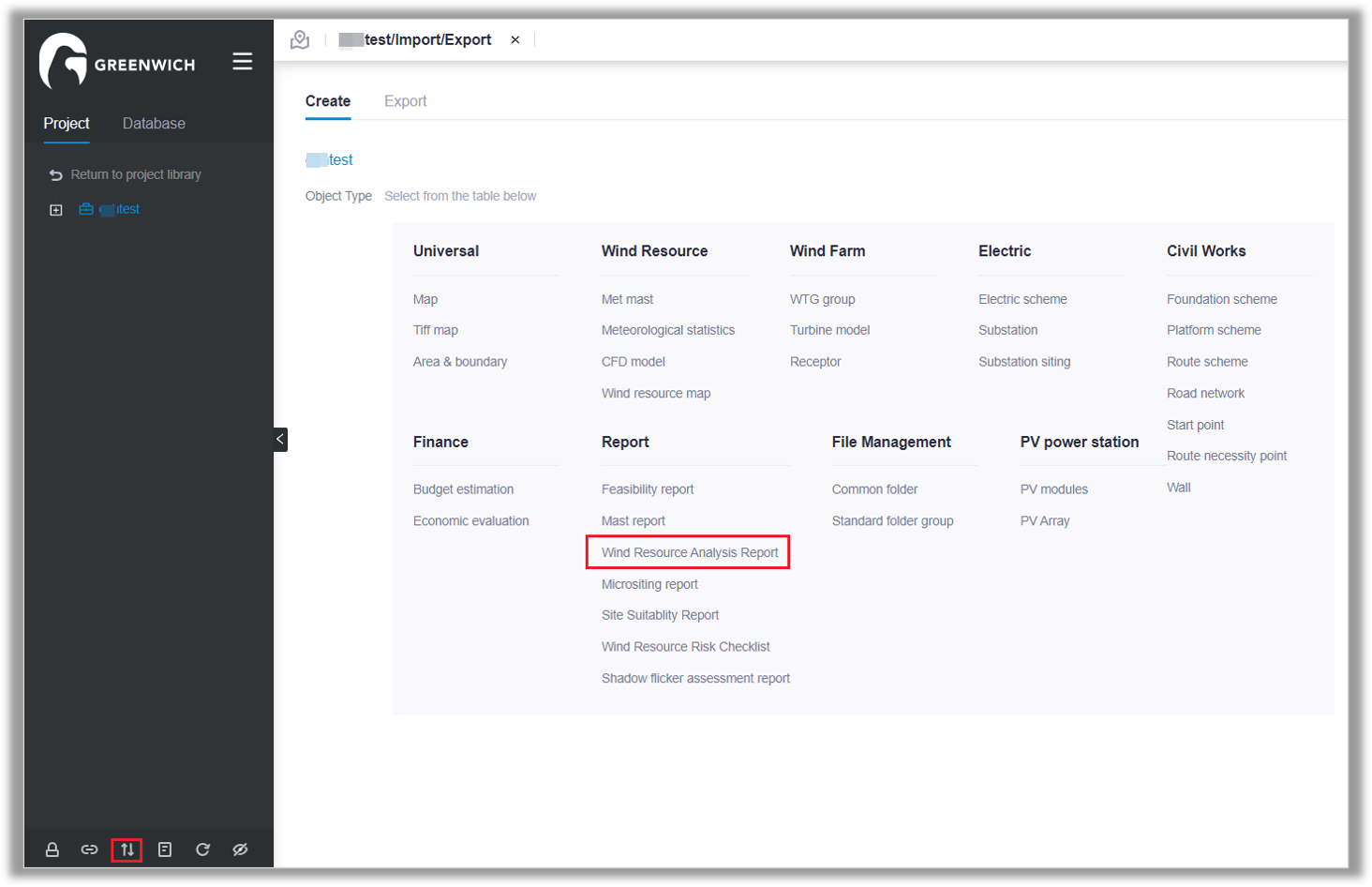
Enter the Report Name and Wind Farm Name.
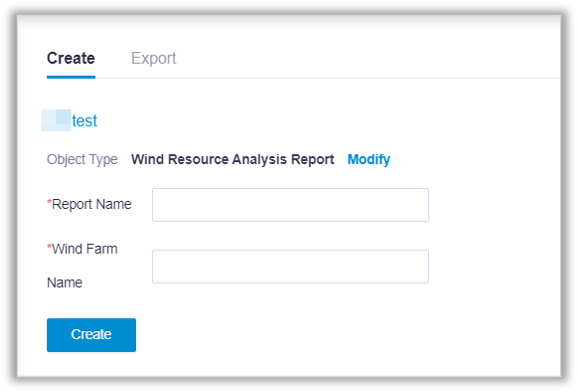
Click Create. After the creation is successful, the corresponding wind resource report analysis object appears in the project tree.
Set parameters and submit calculation¶
Click the newly created report object in the project tree.
Click the expand icon《 at the right top of the page to open the operation pane.
Click the Property tab to check Wind Resource Analysis Report Attribute and Basic Information. Click Edit Property to edit the report name and wind farm name. The creation time can’t be changed.
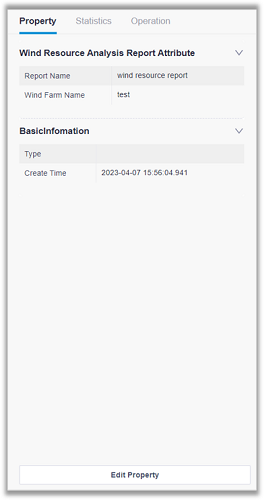
Click the Operation tab to set up relevant parameters.
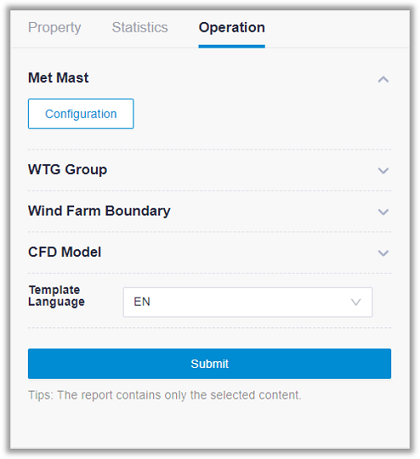
In the Met Mast area, click Configuration, and data-processed met masts will be displayed. Select met mast (multiple selections are supported), set the complete year time range, and set the time period and peak wind speed.
Note
The time period is an integer type. The peak wind speed is two decimal places.
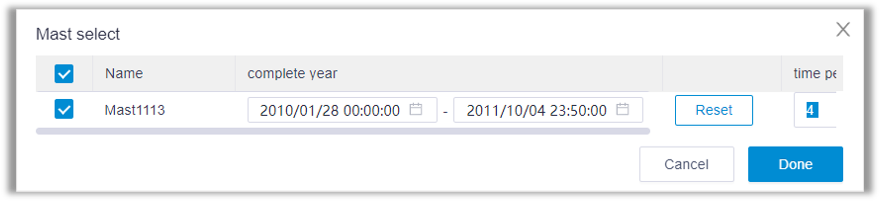
In the WTG Group area, select WTG group(s). All AEP-calculated WTG group objects in the project are listed. You can select more than one.
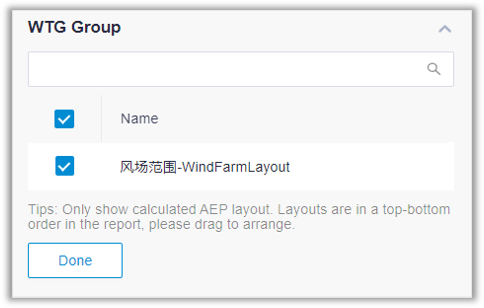
In the Wind Farm Boundary area, select wind farm(s). The selected wind farm location information and its area will be shown in the report. You can select more than one.
Select a model object in the CFD Model area (only single selection is supported).
Template language currently only supports English.
Click Submit. You must select at least one object in Met Mast, WTG Group, or CFD model to submit the calculation, otherwise the submission will fail.
On the left navigation menu, click the additional function menu
 , and select Tools Library > Task List. In the Calculation Type drop-down list, select Report > Wind Resource Analysis Report, and click Search to view the task progress. When the progress reaches 100% and the Status column shows Done, the report is generated successfully.
, and select Tools Library > Task List. In the Calculation Type drop-down list, select Report > Wind Resource Analysis Report, and click Search to view the task progress. When the progress reaches 100% and the Status column shows Done, the report is generated successfully.
Check Wind Resource Analysis Report¶
Double-click the Wind Resource Analysis Report object in the project tree to preview the report content on the right pane. The report content includes project overview, met mast information, environmental analysis, etc.
Click the project name, click the Import/Export button
 , and then click Export tab. Select the report name in Report Object to export the word file.
, and then click Export tab. Select the report name in Report Object to export the word file.